Are you tired of your phone’s battery behaving oddly, and you might think it’s time for a new phone? Although this is not always the case. Maybe you need to calibrate your battery. If you are not sure, what is the calibration of the battery and does it work? Below we’ll give you everything from battery calibration to resetting your phone’s battery.
The Android operating system has a feature called Battery Stats that takes into account battery capacity when the battery is empty or full. Worryingly, sometimes it gets corrupted and ends up visualizing information that isn’t true. For example, it will cause the phone to shut down before reaching 0%. Calibrating your Android battery simply means letting the Android OS correct this data so that it again reflects your actual battery level.
It’s crucial to understand that you can’t calibrate the battery itself: it’s just a battery that holds power and discharges. However, if you are unsure and wondering, is a battery calibration necessary? So let’s get into it and understand everything.
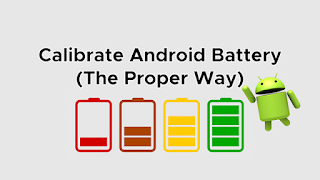
Is battery calibration necessary?
Batteries are bound to degrade over time, so calibrating them is critical. It usually depends on your charging habits; if you charge your phone at 100% and then don’t overuse it so that it drops to almost zero, your battery life will be quite different from what you use regularly phone screen. Calibration will “clean up the deck” and do this easily by encouraging your phone to figure out what 0% and 100% are.
When should you calibrate your Android battery?
You should calibrate your battery every two or three months, preferably after your phone has been exposed to severe cold or extreme weather, or if your phone exhibits the following symptoms:
●The display is fully charged, and then drops suddenly.
●Long-term adherence to one percent fee.
●The displayed battery percentage is exactly the same after charging and discharging.
● Discharge faster than expected.
●The charging is abnormal.
●You need to charge your phone several times a day, or you need to leave your phone plugged in during the day.
● Report battery problems via pop-up window, even if the phone is running fine.
How to reset the phone battery?
In the Android community, strong battery life comes at a massive loss. So here we offer you two solutions.
Method 1: Battery Calibration (Requires Root)
This option is easy because your phone is already rooted. If your phone is not rooted, please proceed to root your system or proceed to method 2. If your phone is rooted, follow these simple steps:
● Fully discharge your phone until it turns off.
●Turn on and off again.
●Connect the phone to the charger and let the phone charge without turning it on until the screen or LED indicator is 100%.
● Disconnect the charger.
●Power on. The battery gauge may not show 100%, so re-plug the charger (leave the phone on) and continue charging until it also shows 100% on the screen.
● Disconnect and restart the phone. If you don’t say 100%, reinsert the battery until 100% is displayed on the screen.
● When you start it with no power plugged in, you want to replicate the loop until it says 100% (or as close as you think it will get).
● Now download the Battery Calibration software, before starting, make sure your battery is at 100% again, then restart.
● Open the app immediately to recalibrate the battery.
●If you have calibrated the battery, let it go to 0% and let your phone shut down again.
●Without any interference, fully charge the battery again, the battery percentage of the Android system will be reset.
Method 2: (without root) physical battery calibration
This option is still simple, but also requires more time. If you have a rooted system, method 1 is definitely the way to go. However, if you don’t know what “root” means, follow Method 2.
● Fully discharge your phone until it turns off.
●Turn on and off again.
●Connect the phone to the charger and let the phone charge without turning it on until the screen or LED indicator is 100%.
●Unplug the charger.
●Power on. The battery gauge may not show 100%, so you’ll need to put the charger back and continue charging until it also shows 100% on the screen.
●Unplug and restart the phone. If 100% is not displayed, re-plug the charger until 100% is displayed on the screen.
● Repeat this process until it says 100% (or as close as you think it’s going to get) when you start it up instead of plugging it in.
●Now, let your battery level drop to 0% and turn your phone off again.
● Fully charge the battery one more time without delay and you should have reset the battery percentage of your Android system.
>>>>>>>>>>>>>>Phone battery
Thanks for reading, hope it helps!
Friendly reminder: If you need to replace your phone battery, this battery store will be a good choice: www.batteryforpc.co.uk
