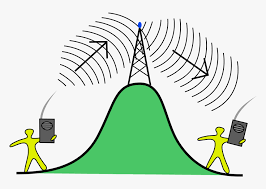Wi-Fi is very popular now, and almost everyone has this kind of Wi-Fi in their homes. But what is the WiFi signal of your home? Does it feel slower? Let me teach you 7 steps to solve the problem of slowing down your WiFi speed! Let’s take a look!

- Turn off and turn on
Do this for your router. Do this for your modem. Do this with a device you have connected to Wi-Fi. Everything needs a break occasionally-especially your modem and router.
This may seem simple, but turning off and turning on your home network equipment can really improve your network. We recommend that you restart your device regularly-at least once every few months. But keep in mind that doing so will prevent you from going online for a few minutes, so plan to restart your device when no one needs an internet connection. - Move the router to a better location
If your router is stuck in a corner of your home, there may be a problem with the Wi-Fi at the other end of your home. The best place to place the router is in a central location, close to where you use the Internet most often. Don’t put your router in the basement or closet-this is just a preparation for connection problems. - Make sure you are in the correct frequency band
Modern routers mainly work on two radio frequency bands: 2.4 GHz and 5 GHz. The frequency band you use to connect will affect the speed and connection quality at different distances from the router.
The 2.4 GHz band has been used for Wi-Fi from the beginning, but it is also used for a large number of other wireless communications, so the radio waves at this frequency can be a bit crowded. The maximum speed of this band is also lower than 5 GHz, but its range is better.
These two frequency bands usually appear as two independent Wi-Fi networks. Therefore, to reorganize your connection, you should log out of the incorrect frequency band and reconnect to the correct frequency band on each device. - Trim unnecessary connections
The easiest way to reduce other people’s connection to your home’s WiFi is to change your Wi-Fi password. - Update router firmware
Since you have logged into the router’s interface to check the Wi-Fi channel in step 4, you may wish to check if there are any firmware updates available. Update your router to make it as safe as possible, and use the latest software fixes to resolve known issues. - Replace your device
Your router and modem handle all your Internet data-if any of them is not up to the task, it will slow down your entire network. Therefore, if you are dealing with old, obsolete equipment, it is time to replace it. - Expand your Wi-Fi network
You can use several different devices to increase the coverage of your network:
The Wi-Fi booster is located between your router and the dead zone and can amplify or redistribute existing Wi-Fi signals to new areas.
The wired access point is connected to your router via an Ethernet cable, and can distribute Wi-Fi and LAN signals as an extension of the router, similar to a Wi-Fi booster. Many devices can be used as access points, including old routers.
The powerline extender kit comes with two devices-you can connect one to the router via Ethernet and plug it into an outlet. You plug the second one where you want better Wi-Fi, and the Internet signal is transmitted through your wire.
A mesh Wi-Fi system replaces your router with one or more devices that work together to create a Wi-Fi network that covers your entire home from multiple points.
Hope to help you, thank you for reading!
>>>>>>phone battery