Apple may release iOS 15, iPadOS 15 and iPhone 13 in the next few weeks. And the software update to be launched includes a number of new features and enhancements for the iPhone and iPad, such as a new focus mode that replaces the Do Not Disturb mode, FaceTime improvements, iMessage adjustments, and an improved Safari experience. If you are eager to get software updates immediately, you can sign up for the public beta. Note: The beta version will have some bugs and problems.

Today, I will provide you with all the hidden functions that Apple did not mention, and it is very easy to use! For example, the new real-time text tool is not only available when you are working with photos, but you can also use it to scan documents or text into any text field. Is it amazing? Let’s take a look!
1.Use iPhone’s camera to scan any text
To use the iPhone’s new scan text tool, long press in the text field, just as you would use the copy and paste prompt. You may see a button that uses only the scan icon, which looks like a piece of paper with brackets. Tap the button and it will replace your keyboard with the iPhone camera’s viewfinder. Point the camera at any object you want to scan and follow the prompts on the screen. Benefit: You can quickly scan the e-mail address on the business card, the phone number on the logo.
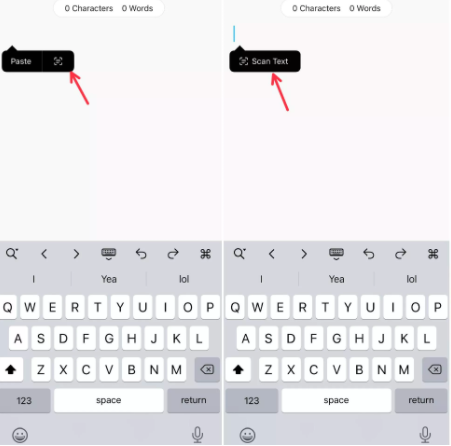
2.Move Safari’s address bar back to the top of the screen
When using Safari on iPhone, click the Aa button on the address bar (don’t long press, just click). At the top of the displayed menu, you will see a new option labeled Show Top Address Bar. Tap it to move the address bar up. You can make it above or below as you like, which is more humane.
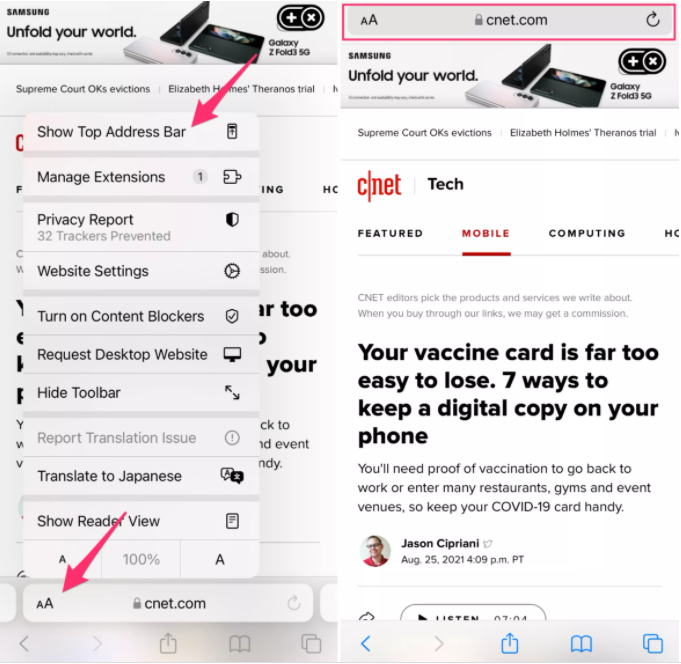
3.Get real-time precipitation alerts from the iPhone’s weather app
After running iOS 15, you can open the weather app and tap the three-line icon at the bottom right corner of the screen to open a new precipitation alert. Next, click the circle icon with three dots in the upper right corner of the screen, and then click the notification. Slide the switch next to “My Location” to the “On” position and click “Done.” If you add more cities to the “Weather” app, you can also turn on alerts for each city.
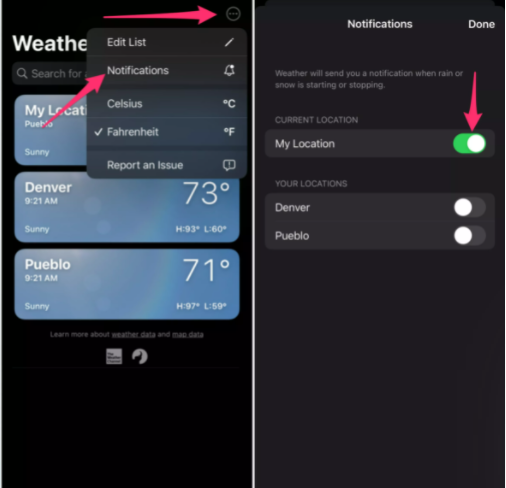
When it rains or snows next time, your iPhone will remind you a few minutes before the start. When the rain is about to end, you will receive another alert.
4.Change the text size used in a specific application
To use the new features, open the “Settings” app, then go to the “Control Center” and scroll down until you find the option labeled “Text Size” by tapping the green + symbol.
Next time you are in an app and want to adjust the text size, open the control center (swipe down from the upper right corner of the screen on an iPhone equipped with Face ID, or swipe up from the bottom of the screen) on an iPhone with Touch ID Screen), and then click the text size button. Slide the button at the bottom of the screen to the left of the toggle button to indicate that you only want to apply the changes to the application you are currently using, and then adjust the font size up or down.
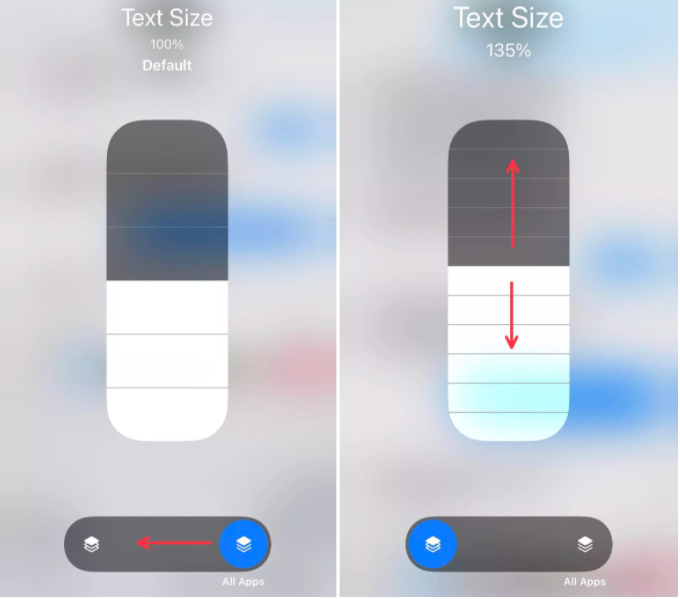
5. Provides more information about your photos
When you view a photo in the “Photos” app, you can swipe up to open the information view, which will show in detail where you saved the photo, as well as all EXIF information, such as shutter speed, location, camera used, etc.
》 》 》 》 》 》 》 》 》 》 》iphone battery
At present, only these are discovered, and the ones that are found to be useful will be updated for everyone in the future. Thank you for reading and hope it helps you. Follow me to learn more!
Friendly reminder: Friends who need batteries can click on the safe and reliable online shop below: www.batteryforpc.co.uk The price is affordable and guaranteed.
