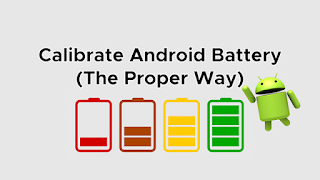Recalibration of a so-called “smart” battery, a lithium-ion battery, can be defined as a reset to its initial metering condition. One might ask, why do we need to recalibrate? Lithium-ion batteries lose some of their charged ions due to aging, etc. Due to this and other factors, the initial meter/percentage of the battery is gradually reduced. As a result, batteries give inconsistent, inaccurate percentages over time, creating a nuisance for users and confusing the phone’s AI relay capabilities.
The main reasons for incorrect battery calibration include: software updates, self-refreshing of background apps, addition of new features to the phone, and daily use of the phone. Software updates come with new technologies that can drain your battery. This will require recalibration. Also, additional applications require additional power, thereby depleting lithium ions, thus requiring recalibration.

So what is the importance of recalibration?
Recalibration will ensure that our iPhone devices provide more accurate battery metering. The iPhone has reached a milestone with the development of an artificial intelligence operating system (iOS) that tracks battery operating range. The information obtained through this tracking action is used to determine trickle charging, a phenomenon or technique that commands the phone’s power IC to reduce the charging current when it is about 80% charged, thereby ensuring that the smart battery remains in good condition. Most importantly, It provides accurate readings.
Incorrect metering can cause the AI to give incorrect signals for interpretation, affecting the trickle function. It also caused serious trouble for users. Therefore, recalibration is required.
Recalibrate iPhone battery percentage
The battery percentage is the icon on iPhone that shows how much battery power is left in the phone. For the reasons explicitly listed in the introduction above, the battery percentage must be calibrated occasionally, preferably after one to three months, to ensure proper metering and allow your iPhone gadget to function optimally or to prolong battery life.
The recalibration process involves some simple steps that do not require any tools or expertise to perform.
The first procedure is to completely drain the battery. Fully draining the battery may cause inconvenience to the normal use of the phone. To speed up battery drain, online videos may be forced to play, battery brightness increased, Bluetooth turned on, etc., to minimize battery drain. These actions will continue until the phone shuts down due to low battery. Afterwards, leave the phone overnight or allow three hours to drain the phone further.
Once the device is considered fully charged, we move on to the next stage, charging the device. Optimize charging by making sure to follow these simple but basic guidelines; charge your iPhone with a manufacturer-recommended charger, let it charge and interrupt until done, and make sure your phone is turned off while charging.
Normally, the iPhone will show the 100% mark after completing the 99% mark. Therefore, a 100 percent display does not necessarily mean full. Approximately 3 hours after a full charge ensures maximum charge. The device is charged with the power off to ensure that overheating does not adversely affect the battery.
The next step involves repeating the three steps above to ensure metering is complete. By performing this simple but vital operation, the battery will return to its original function and daily life.
Recalibrate the iPhone battery gauge
The iPhone battery gauge is the battery indicator icon when the phone is set for low-battery use. Instead of showing the percentage, it shows the same color representation. The recalibration of the iPhone battery meter is minor, as described above.
Do the above steps again. This ensures complete metering. Then the phone is ready to use.
in conclusion
Smart battery (Li-Ion) life will slowly decrease during use, affecting battery life. The affected battery life can interfere with the normal operation of the iPhone, for example, given the fact that the trickle-down effect depends on battery metering. So for these reasons and more, make sure to recalibrate your iPhone Smart Battery after at least 3 months to ensure a long lifespan.
>>>>>>>>>>>iPhone battery
Thanks for reading, hope it helps!
Friendly reminder: If you need to replace the battery, this store battery shop will be a good choice: www.batteryforpc.co.uk