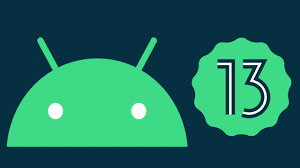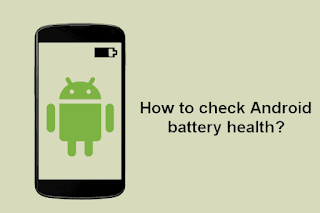Have you ever encountered that your Samsung phone won’t turn on? Are you annoyed when your Samsung phone encounters such problems? There are four ways to solve the problem of Samsung galaxy not booting, let’s take a look!

Solution 1. Charge your Samsung phone
When your Samsung phone is out of power, your Samsung phone will definitely not turn on. Make sure the charging port and charger are working properly. Connect the charger to the phone. After a few minutes, try turning on your Samsung phone.
Solution 2. Reboot
After restarting, there is a good chance that the Samsung phone won’t turn on problem will be fixed. Also, it will not delete any data on your phone. This method is completely safe for your Samsung phone, the steps are as follows:
Step 1. Press and hold the power button for 30 seconds, release the power button if the Samsung phone starts to turn on.
Step 2. After releasing the power button, press and hold the volume down button.
Step 3. Continue to hold the volume down button until the Samsung phone completes the restart process.
Step 4. When you see the “Safe Mode” logo in the lower left corner of the screen, release the volume down key.
If your Samsung phone can successfully boot in safe mode, then the Samsung phone most likely won’t turn on issue has been fixed. Restart your Samsung phone and see if it works.
Solution 3. Boot your Samsung phone in recovery mode
Step 1. Press and hold the power, volume up and home buttons.
Step 2. Release the power button when your Samsung phone vibrates. Continue to hold the Home and Volume Up buttons.
Step 3. When the Android system recovery screen appears, release the volume down and home buttons, and release the home and volume up buttons at the same time.
Step 4. Press the Volume Down button to scroll down to the “Wipe Cache Partition” option, press the Power button to select this option. The Samsung phone will automatically restart.
Solution 4. Factory reset
If your Samsung phone refuses to restart after wiping the cache partition, then you must perform a factory reset by following the steps below. After a factory reset, all data on your Samsung phone will be deleted. Please backup all data on your Samsung phone in advance.
Step 1. Go to the Android system recovery screen as shown above and release the home and volume up buttons.
Step 2. Use the volume down key to scroll to the Wipe Data/Factory Reset option. Press the power button to select it.
Step 3. After the reset is complete, select “Reboot system now”. Press the power button again and see if the Samsung phone restarts normally.
If the above methods have not solved it, please take your Samsung mobile phone to a nearby repair shop and ask a professional to solve it for you!
>>>>>>>>>>>>Samsung battery
Thanks for reading, hope it helps!
Friendly reminder: If you need to replace your phone battery, this battery store will be a good choice: www.batteryforpc.co.uk