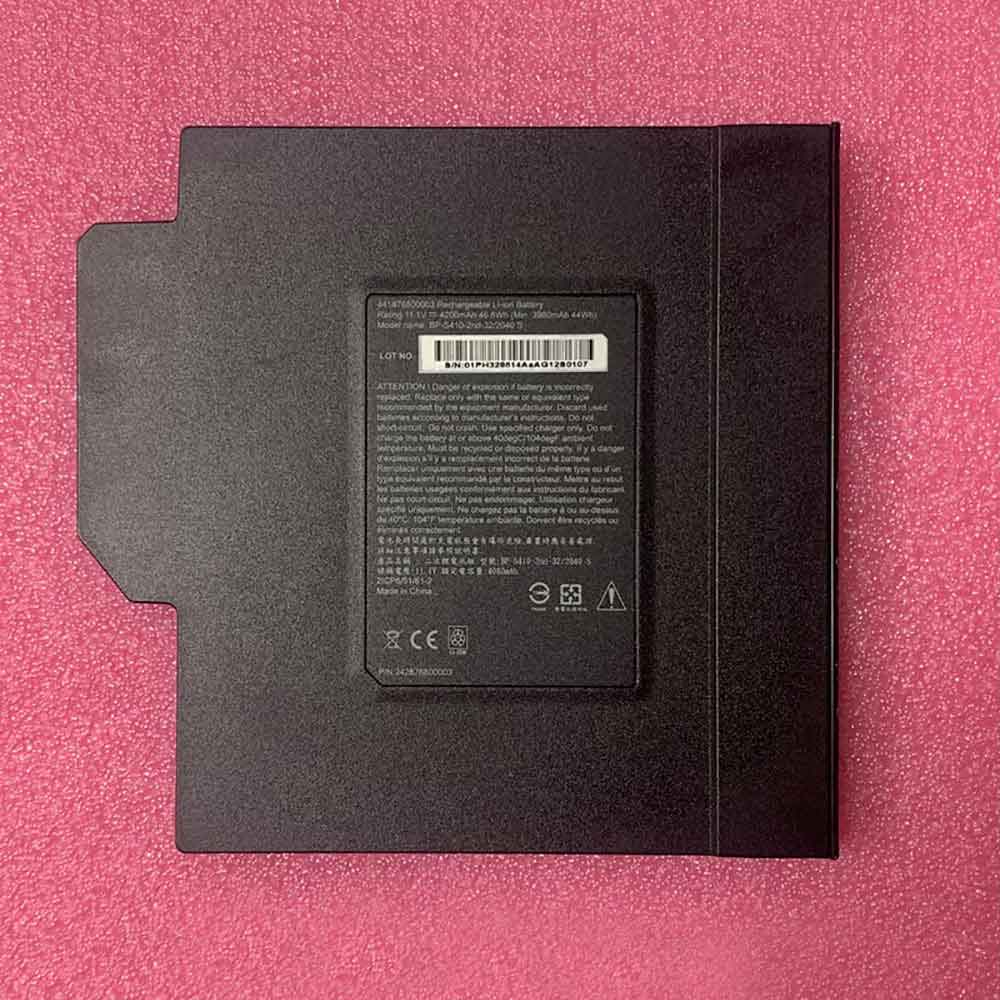A dead laptop battery can kill your work in place, shutting down your computer before you have a chance to save. Laptop batteries degrade over time. A failing battery can be a scary problem as it can cause your laptop to shut down abruptly or even prevent it from booting up when it’s not plugged in. Then you know how to judge whether the battery in your computer is dead, and the following will tell you how!

charge it
To determine if your battery is at fault, connect your laptop to external power via the laptop’s power cable. Leave the laptop off overnight to give it enough time to try charging. Once it’s turned on and Windows loads, go into desktop mode and look at the battery icon in the system tray. Mouse over the icon to see status messages and a percentage indicating your battery level. If it says “plugged in, charging”, your battery is working, even though the charging capacity has dropped significantly since you bought the laptop. If the status message says “0% available (plugged in, not charging)”, then your battery isn’t delivering power, which probably means it’s really dead. Alternatively, if the icon shows the battery with a red “X” next to it, Windows cannot detect your battery.
physical cleaning
Before replacing the battery, actually check your current battery by shutting down the computer, unplugging the power cord, and removing the battery. Dust may have gotten between the laptop and the metal contacts of the battery that aid in charging. Gently clean the contacts with a cloth dampened with alcohol, reinsert and check the battery status in the system tray again.
test
There are many computer programs designed to test various aspects of batteries. Using one of these programs can help you diagnose the problem. Programs like Battery Eater, Notebook Hardware Control, and Smarter Battery measure statistics such as the battery’s average charge time, how long it takes to charge, full charge capacity, and how long it takes to use a charge. The manufacturer of your laptop can even develop its own programs to test and diagnose battery problems, such as HP System Diagnostic Tool, Toshiba’s PC Health Monitor, and Dell PC Diagnostics.
Replacement battery
Your battery will inevitably run out at some point. If that time comes, the only thing to do is to replace it. Take it off and check its model number. To buy a new battery, buy it from the computer manufacturer or a third party. Search for new batteries by model and computer model.
>>>>>>>>>>>>>>>Laptop’s battery
Thanks for reading, hope it helps!
Friendly reminder: If you need to replace the battery of your device, this battery store will be a good choice: www.batteryforpc.co.uk