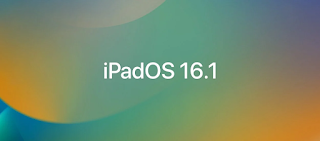For years, users have been able to take screenshots of their iPhones and iPads by using a combination of physical buttons. But in the latest versions of iPadOS, such as iPadOS 16, there is another way to quickly take a screenshot of your iPad without pressing any buttons. Read on as we detail how to take screenshots on iPad using only gestures.

Different ways to take screenshots on iPad with iPadOS 16
The most common way to take a screenshot on an iPad is by pressing a hardware button. If your iPad has a Home button, just press and release the Power button and the Home button at the same time. On newer iPad models, press and release the side button and either volume button at the same time to take a screenshot.
But what some people don’t know is that there are also two ways to take screenshots on iPad without pressing any buttons. For example, you can use your Apple Pencil to swipe from the bottom left corner of the screen to take a screenshot on your iPad. But you can use this gesture even if you don’t have an Apple Pencil. That’s it:
1. Open the “Settings” app on your iPad
2. Go to the “General” menu and select the “Gestures” option
3. Make sure “Allow finger swipes from corners” is enabled
4. Select the action you want when swiping from the left and right corners
Other gestures you can enable on iPad
The cool thing about this setup is that it allows you to set up gestures to trigger other actions on your iPad in addition to taking screenshots. For example, you can also swipe your finger or Apple Pencil from a corner of the screen to create a quick note.
At the same time, iPadOS 16 still provides the classic iPad multitasking gestures. These gestures let you use four or five fingers to swipe between open apps or return to the home screen. All of these gestures can also be enabled or disabled at any time by going to the Gestures menu in the Settings app.
>>>>>>>>>>>>>>iPad battery