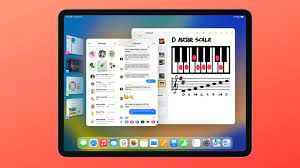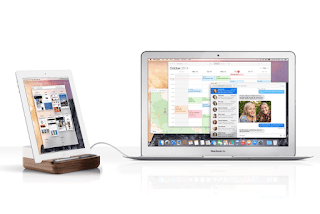Comparing the Apple iPad Pro 2022 and the Samsung Galaxy Tab S8 Ultra makes sense. After all, they both boast big displays, powerful performance, and sleek, modern designs. They also have optional attachable keyboards that can help them double as laptop replacements.
There’s no doubt that the iPad Pro 2022 and Samsung Galaxy Tab S8 Ultra are versatile devices and some of the best tablets you can buy. But which one is right for you? We will detail each of their main functions to help answer this question.

iPad Pro 2022 vs Samsung Galaxy Tab S8 Ultra: Prices
iPad Pro 2022 is available at the Apple Online Store. The 12.9-inch iPad Pro starts at $1,099. Since this is an entry-level model, it only offers Wi-Fi connectivity.
You can buy the Galaxy Tab S8 Ultra starting at $1,099 from Samsung‘s website. This configuration has 8GB of RAM and 128GB of storage and is made of graphite. Like the Galaxy Tab S8, Samsung is only selling a Wi-Fi model of the Tab S8 Ultra.
iPad Pro 2022 vs Samsung Galaxy Tab S8 Ultra: Design
In terms of design, the iPad Pro 2022 is no different from the iPad Pro 2021 and iPad Pro 2020. Measuring 11.04 x 8.46 x 0.25 inches and weighing 1.5 pounds, the iPad Pro 2022 is exactly the same as last year’s model. Without the keyboard attachment, the tablet is lightweight and easy to hold for extended periods of time.
Buttons and ports haven’t changed in any way. There’s a button on the top right for locking the screen and using Touch ID, two buttons on the right for volume up or down and a Thunderbolt 4/USB-C port on the bottom edge of the device.
At 12.85 x 8.21 x 0.22 inches, the Galaxy Tab S8 Ultra is a massive tablet, but it’s surprisingly light at 1.04 pounds. While it’s difficult to hold with one hand, it’s comfortable to hold with two.
The Tab S8 Ultra has the same thin and light body as Samsung‘s flagship tablet. Even when attached to the Book Cover Keyboard, the tablet maintains its overall svelte appearance. It’s easy to carry, whether it’s in a backpack or held in your hand.
You’ll find the power and volume buttons on the right side of the slate. There’s also a microSD card slot near the bottom right corner, but you’ll need to use the included tool to open the compartment where the slot is located. The back of the Tab S8 Ultra has a rear camera and a magnetic strip for securing the S Pen. A USB-C port and two speakers sit along the bottom edge. There’s no headphone jack to speak of, which means you’ll need to connect headphones via the USB-C port or wirelessly via Bluetooth.
iPad Pro 2022 vs. Samsung Galaxy Tab S8 Ultra: Display
The iPad Pro 2022 has a massive 12.9-inch Mini LED display with a resolution of 2,732 x 2,048 pixels and a refresh rate of up to 120Hz. The massive 14.6-inch (2960 x 1848) AMOLED display is the Tab S8 Ultra’s signature feature. Its screen is bright and vibrant, and no matter what you’re looking at – it looks absolutely stunning. The 120Hz refresh rate ensures smooth scrolling of webpages and quick opening of apps, but you can lock it to 60Hz to save battery power.
iPad Pro 2022 vs. Samsung Galaxy Tab S8 Ultra: Performance
The iPad Pro 2022 features the Apple M2 chip, while the Samsung Galaxy Tab S8 Ultra features the Snapdragon 8 Gen 1 CPU.
On the graphics front, the iPad Pro 2022 scored 25,259 on the 3D Mark Wild Life Unlimited test and hit 151 frames per second. The Tab S8 Ultra couldn’t come close, scoring 9,152 and achieving 54 fps on the same test.
On our Adobe Premiere Rush video transcoding test, the new iPad Pro took 23 seconds to the Tab S8 Ultra’s 47 seconds.
iPad Pro 2022 vs Samsung Galaxy Tab S8 Ultra: Battery life
On the Tom’s Guide battery test, the iPad Pro 2022 lasted 10 hours and 39 minutes on Wi-Fi at 150 nits of screen brightness and continuous surfing. In the same test, the Tab S8 Ultra lasted 9 hours and 22 minutes.
In our tests, it took 15 minutes to charge the iPad Pro to 10 percent and 30 minutes to reach 20 percent battery capacity. The Tab S8 Ultra charges to 15% in 20 minutes and 41% in 30 minutes.
iPad Pro 2022 vs Samsung Galaxy Tab S8 Ultra: Keyboard and Pencil
The Apple Magic Keyboard and Apple Pencil 2 are two of my favorite peripherals. The former gives the iPad Pro laptop-like functionality, while the latter lets you write or draw on the tablet.
iPad Pro 2022 vs. Samsung Galaxy Tab S8 Ultra: Software
iPad Pro 2022 comes with iPadOS 16 pre-installed. Features like Stage Manager and Apple Pencil Hover preview add versatility to Apple’s tablet.
The Galaxy Tab S8 Ultra comes with Android 12 pre-installed. I found that the latest version of the OS is functional. It’s no better than previous versions, and it’s not worse. The tablet also comes with the usual array of Samsung apps.
>>>>>>>>>>>>>Tablet Battery