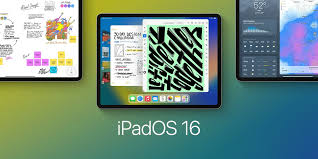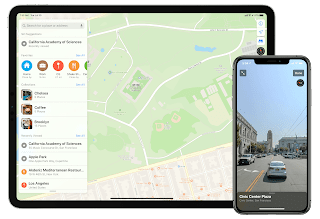You dropped your iPhone into a swimming pool or ocean and there is now water in it, which can cause muted speakers and overall damage to the device. However, there’s a neat trick involving low-frequency sounds that you can use to help drain water out of your speakers.
With the free Water Eject shortcut, you can squirt water out of your iPhone to avoid damage. Here’s what you need to know about iOS shortcuts and how to set them up on Apple devices. Let’s have a look!

Are iPhones not waterproof?
Since the release of the iPhone 7, every iPhone has had some degree of water resistance. The iPhone X is rated IP67, which means it can be submerged in water up to 1 meter for half an hour, while the latest iPhone 13 Pro Max is rated IP68, which means it can handle six meters underwater for 30 minutes .
However, while your iPhone might stay underwater for extended periods of time, there’s still a chance that water could get trapped in the speaker and cause problems later on. That’s why you might need a low-frequency tone shortcut to get the water out.
How do low-frequency sounds make water flow out of iPhone speakers?
Apple Watch Series 2 and newer have a built-in feature called Water Lock, which plays a series of sounds that make the device rattle and vibrate enough to squirt water out of the Apple Watch.
The iPhone’s Water Eject shortcut works similarly – when the shortcut is activated, a 165Hz ultra-low frequency sound is played to help drain water trapped in the speaker.
For this you need the Shortcuts app
The trick we’ll use for this requires the Shortcuts app, which allows you to create and use automated tasks on iOS. The Shortcuts app is installed by default, but if you delete it for any reason, you can always download it again for free from the App Store.
Download and add Water Eject shortcut
Created by @Josh0678, Water Eject is a third-party shortcut that you can download for free from RoutineHub, a community for developers to publish their iOS shortcuts. After downloading the shortcut, you’ll be redirected to the Shortcuts app, and you’ll be instructed to install the shortcut or add the shortcut to your library.
Use the Water Eject shortcut to get water out of the speaker
After adding the shortcut, make sure your phone volume is turned up to maximum for maximum vibration. In the Shortcuts app, go to the My Shortcuts page and tap the Water Eject shortcut at the top to run it.
A menu will appear with the following options:
Begin: A tone will play for 15 seconds, after which you will feel a vibration, hear a chirp and receive a notification that the water has been sprayed.
Touch: The tone will play until you tap the stop icon on the shortcut.
Settings: You can choose to read more about the shortcut, update or share the shortcut, and send feedback.
Select Start or touch to play a low frequency tone and start squirting water from the speaker. The shortcut may not drain all the water trapped inside, but it should drain a lot.
While you may want to play low frequency tones for extended periods of time, don’t play them for too long – it may adversely affect your speakers.
If water remains in your iPhone, Apple recommends that you wipe the device with a soft, lint-free cloth. You should then rest the charging port against the palm of your hand and tap it a few times to remove any standing water. Place iPhone in a dry area with some airflow to remove residual moisture.
>>>>>>>>>>>iPhone battery
Thanks for reading, hope it helps!
Friendly reminder: If you need to replace the battery of your device, this battery store will be a good choice: www.batteryforpc.co.uk