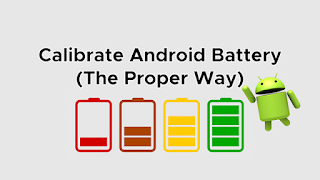If you’re an iPhone lover, you won’t deny that the battery is the backbone of the iPhone. Because it always keeps your phone powered on and ready for anything you need. That’s why it must be taken care of properly. So do you know how much battery health is good for your iPhone and what happens to indicate that you need to replace the battery? The following will tell you the answer, let’s take a look!

How much battery health is good for an iPhone?
You might assume that since your iPhone’s maximum capacity starts at 100%, this is the only situation that can be called optimal. However, this is not accurate. Apple considers any iPhone with a battery capacity of 80% or higher to be in top condition.
Apple takes battery health very seriously, so its 1-year warranty protects any battery at or above 80% charge. It’s not surprising to see an iPhone with a battery capacity of 95% or higher after a year.
The explanation for this is a form of failsafe: Apple designs its batteries with excess energy to ensure that when its battery is at 100% health, it doesn’t necessarily use all its potential processing power. Even at 80%, your phone is still running in optimal conditions.
Now you know the best state of battery health, but here’s how to check the state:
You can check battery health on any iPhone with iOS 11.3 or later by going to Settings > Battery > Battery Health.
You can also see an important secondary metric on the battery health screen: peak performance capability. In fact, this screen may be more critical than power due to the nuances described above.
If you see a warning, your phone will still run, but the time between charge cycles will be significantly shorter. This message is only displayed when the battery capacity is at or below 79%.
What are the signs of a bad iPhone battery?
If your iPhone is more than a year old, there’s a good chance the answer to this question is yes. According to Apple, the battery will accept 500 full charge cycles while maintaining 80% of its original charge. So, if you charge your iPhone every day, the battery will show signs of wear and tear.
If the following problems occur, it is time for you to upgrade the battery of your iPhone.
1. Your iPhone suddenly shuts down
It’s not a good sign if your iPhone suddenly shuts down when the battery is full. Calibration issues are likely to be the culprit – a full charge and a soft reset are easy to fix – a sudden shutdown is more likely due to battery wear. You may need a new iPhone battery to prevent potential shutdowns.
2. Your iPhone works when plugged in
Your iPhone should work while it’s charging — but not just while it’s charging. It’s unnatural if you unplug your phone from the charger and it freezes instantly. The battery may not be lifeless, but it needs to be replaced if you want to end your reliance on external power.
3. Your iPhone feels hot to the touch
You don’t feel any heat when you pick up your smartphone – the battery is designed to keep the heat from charging inside. If you have no weather reasons, you may need to replace your iPhone battery with a new one.
4. Your battery has more capacity than your iPhone
If your battery is out of the case, it needs to be replaced! Even if this isn’t severe swelling, steps need to be taken quickly to safely dispose of the battery.
>>>>>>>>>>>>Apple battery
Thanks for reading, hope it helps!
Friendly reminder: If you need to replace the battery of your device, this battery store will be a good choice: www.batteryforpc.co.uk