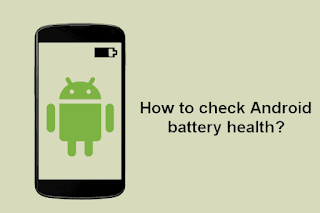When a lithium-ion battery fails, things can quickly deteriorate. If you open your phone and find that the battery has swelled to twice its size, proper care and disposal is critical for your safety and the safety of others.
What is an expanded battery?
When a lithium-ion battery is overheated, overcharged, or fails due to aging, the cells inside the battery can release a flammable electrolyte mixture. This is where the swollen battery effect comes in.
If the swelling is slight, you might just notice that something doesn’t seem right about your device: the back of your smartphone might be slightly deformed, or the trackpad on your laptop might seem a little stiff.
Let’s take a look at how to safely remove and dispose of a swollen battery, and how to prevent a swollen battery before it begins to swell.

How to remove and dispose of a swollen battery
While lithium-ion batteries usually don’t fail catastrophically and hurt anyone, you still need to treat them with the respect they deserve for potentially explosive and burning objects.
Do not charge or use the device
As soon as you notice that the battery is swollen or damaged in any way, you should stop using the device immediately. Turn off the power and do not charge the device. Once the battery reaches the failure point of battery swelling, you have to assume that all safety mechanisms in the battery are offline.
remove the battery
When removing batteries, there is a very important rule: do not further exacerbate the problem by compressing, damaging or damaging the battery case. If you puncture a swollen battery, you’re in a bad position because the compounds inside will react with oxygen and moisture in the air.
If your device is user serviceable and you can easily open the case or service panel to remove the battery, it will prevent the swollen battery from damaging your device, and it will prevent any sharp edges inside the battery compartment from piercing the protective layer around the battery .
Immediately after removing the battery, you should do two things. First, insulate the contacts of the battery with a piece of electrical tape. The last thing you want is to short the terminals. Second, store the battery in a cool, dry place away from flammable materials until you can safely transport it to a disposal facility.
If your device cannot be repaired by the user and you cannot easily remove the battery, you should take the device to a repair location, a professional battery store, or an authorized battery recycler. There you should find someone with the tools/skills to help open your device and remove the damaged battery.
Even if you can’t remove the battery yourself, the same general rule applies: store the entire device in a dry, cool place to minimize further battery degradation and keep it away from any flammable items.
How to prevent battery swelling
You can do this by following the general lifespan of a Li-Ion battery.
keep the battery cool
Lithium-ion batteries hate heat. Don’t leave your laptop in the car on a hot day, don’t leave your phone charging on the kitchen counter in the afternoon sun, or try to keep the battery cool.
When you are not using your device or spare lithium-ion batteries, store them in a cool, dry place in your home.
Replace the old battery
If you notice that your battery is no longer holding a steady charge, then you should consider replacing it. If you used to have a laptop battery that lasted 5 hours and now gets 30 minutes, that’s a good sign that the battery components are deteriorating. Replacing the battery will not only restore you up to hours of battery life, but it will also ensure you don’t use a battery that’s on the verge of failure.
don’t leave it plugged in
You don’t need to constantly charge the battery. This is bad for the battery, it introduces extra heat.
>>>>>>>>>>Battery
Thanks for reading, hope it helps!
Friendly reminder: If you need to replace the battery of your device, this battery store will be a good choice: www.batteryforpc.co.uk