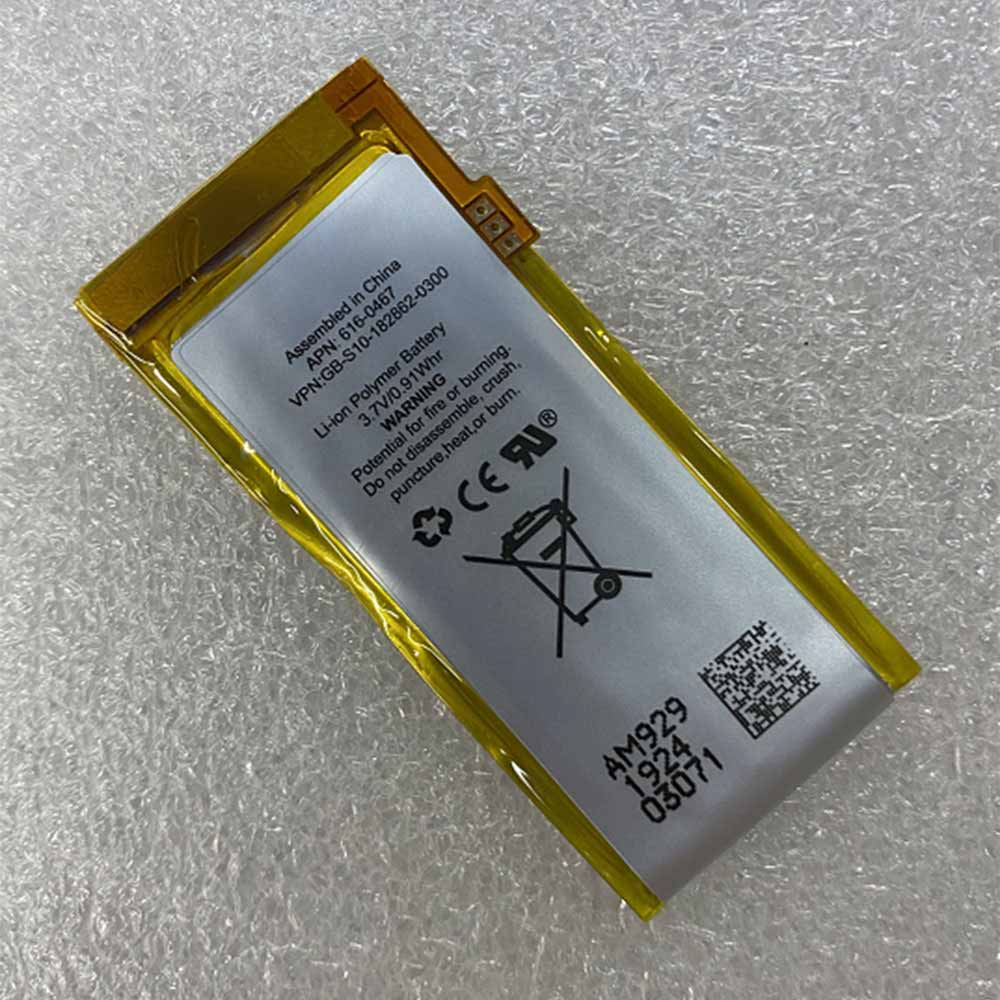Apple 616-0337 Batteries for Apple iPod Nano 3 3rd 3 Gen, Apple 616-0337 Cell Phone battery is a brand new,100% Compatible original and replacement Phone battery,Purchase wholesale and retail 616-0337 with high quality and low price!
Find ou your original model number or part number(P/N), and move your eyes on the tag of battery

Specifications
- Brand:Apple
- Capacity :450mAh
- Voltage :3.7V
- Type :Li-ion
- Battery Cell Quality: Grade A
- SKU:20IV621_Te
Compatible Part Numbers:
616-0337
Compatible Model Numbers:
Apple iPod Nano 3 3rd 3 Gen
Description of the Apple 616-0337 Battery
1: Qualität steht bei uns an erster Stelle! Alle Ersatz für Apple 616-0337 Battery mit hoher Qualität.
2: Unsere Marke BATTERYFORPC.CO.UK ist eine gute Alternative. Vergleichbare Qualität, zu einem günstigsten Preis. So bieten wir für jedes Budget eine gute Lösung.
3: The capacity and voltage of the battery are 3.7V 450mAh, which is close to or the same as the original standard, which can provide your device with a standard working time.
4: 1 Jahr Garantie! 30 Tage Geld-zurück Garantie !Erfüllt alle Sicherheits- und Kompatibilitätsanforderungen.
5: Unsere Vorteile:hohe Qualität+günstiger Preis+schnelle Lieferung.
How much do you know about how to run laptop well as any place? The follow Tips cut way back on protecting battery life.
1). Please recharge or change your Cell Phone battery when battery power low.
2). Using Li-Ion Replacement Apple 616-0337 Cell Phone Battery for your notebook which can work longer time than Non Li-ion one.
3). It is better to defragmentation regularly for your Cell Phone battery life.
4). In order to reduce the laptop power consumpition, you can use some optical drive spin-down and hard drive in your Cell Phone .
5). Please keep your laptop in sleep or standby model without long time using, which both save the Replacement Apple 616-0337 Cell Phone Battery power and extend battery using life.
6). Leave your battery in a dry and cool condition when without using.
7). When you rarely or generally plugged in fixed power using, Please take down your battery to avoid hurting battery life.
Hot Products
7200mAh HASEE SQU-601 for Hasee W750T W740T W370T serie3.04AH/45WH LENOVO 45N1702 for Lenovo ThinkPad New X1 Carbon2200mAh/8.36WH CUBOT P12 for CUBOT P123830mAh/45WH HP SD03XL for HP Chromebook 13 G1 Core m573Wh ASUS C42N1630 for ASUS Zenbook Pro UX550 UX550VD4220mAh/48Wh LENOVO L18M6PD1 for Lenovo ThinkPad X39018Wh LXE 163467-0001 for LXE MX7 Barcode Scanner3900mAh(30Wh) LENOVO L14M2P21 for Lenovo S41-70 S41-70AM39Wh/4920mAh LENOVO L17L2PB5 for Lenovo V330-14IKB L17M2PB53000mAh/11.4Wh HOMTOM HT17 for Homtom HT17, HT17 Pro