The lore of PCs that no longer boot after a simple update has been lost, even requiring a full format to get up and running again! Fortunately, things are very different with Windows 10: Updates are tested for a long time, well-timed patches are released every month, and traffic accidents are very rare.
But that doesn’t mean that bugs don’t happen even today: if we are one of the unfortunate users, the PC is blocked after an update or doesn’t shut down in the update screen. Below we’ll show you all the steps to take to get back up and running in no time without having to proceed with the risky disk formatting.
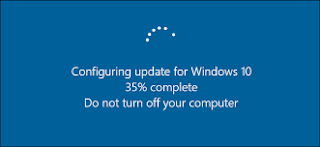
Force restart
If our computer stops on the “Preparing Windows, do not turn off the computer” screen for more than an hour, then there is a problem with the updater. In this case, we disregard the advice of the computer itself and press the restart key or hold down the power key for a few seconds on a stationary PC to get a forced restart or shutdown.
On the next system boot, if the problem is temporary, we will see the same screen again and probably finish the process. If the update screen is still blocked, let’s wait at least an hour to rule out any heavy updates: if the system is still blocked, we can proceed with one of the other suggestions in the guide.
Remove stuck updates
If the PC fails to boot properly due to an update error, we force restart the system three times in a row: doing so will launch the Emergency Recovery Console, which you can use to delete this pending update.
In the window that will appear, click the Advanced Options button, click Troubleshooting, then click Advanced Options again, and finally click Command Prompt to open the prompt window.
At the prompt, we type the following command:
dism/image: C:\/cleanup-image/revertpendingactions
We press Enter or Enter on the keyboard to confirm. All pending updates will be removed, so you can restart your system immediately without locking the screen again. To exit the console, go back to the first screen and press Continue .
When the system starts, Windows may ask you to install the update again: currently we can avoid installing it by blocking Windows Update, even though this process is not recommended.
boot repair
To proceed with Startup Recovery, open Recovery Console, press Troubleshoot, then Advanced Options, and finally Startup Repair.
As soon as the item is clicked, the Windows Diagnostics tool will start: at this stage we don’t have to do anything but wait to restore the settings needed to boot the operating system properly. After a few minutes of recovery attempts, the system will reboot and it can be accessed again without any blocking.
system Restore
If we had the foresight to activate System Restore before the crash, we could have solved all our problems at once by returning to a known working Windows configuration. System restore usually creates an image before the update, otherwise we would have to use one of the restore points we created.
To continue, we force restart the PC three times in a row, click Advanced Options, then Troubleshoot, select Advanced Options again, and click System Recovery. In the new screen, press the account on the PC, enter the password if necessary, and select the restore point to use in the recovery tool window. After a few minutes, your PC will be up and running again without a crash on startup.
Fully restore Windows 10
If the procedures indicated so far are unsuccessful and the system remains locked, you have no choice but to try to restore Windows, keeping your personal files. To continue in this sense, we start the Recovery Console again, press Troubleshoot again, and click Reset PC.
After pressing Reset PC, we choose to keep personal files , and we confirm the recovery operation. In the latest version of Windows 10, you will also be asked if you want to download an updated version of Windows 10 from the cloud: we also confirmed this opportunity, so you can update your system without downloading another update.
>>>>>>>>>>>>Windows battery
Thanks for reading, hope it helps!
Friendly reminder: If you need to replace the battery of your device, this battery store will be a good choice: www.batteryforpc.co.uk
