Apple Notes is a free note-taking solution with some very powerful features, but sometimes you may find that your notes refuse to sync between iPhone, iPad, and Mac. The problem might be with how you organize your notes, or it might be a bigger problem that’s left you scratching your head. Let’s take a look below!
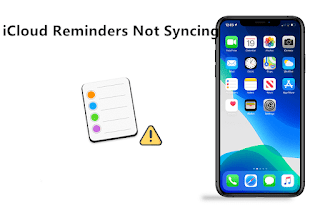
First: Make sure iCloud Notes is enabled
To display notes on other devices, they need to be synced via iCloud. To do this, you’ll need to make sure Notes are enabled in your iCloud settings, and check that you’re putting your notes into your iCloud account instead of storing them locally on your iPhone, iPad, or Mac.
To check if you have iCloud sync enabled for the Notes app on your iPhone, open Settings on your iPhone or iPad and tap your name at the top of the list. Select “iCloud” and scroll down until you see Notes. Make sure the toggle next to the app is enabled.
You can do this on your Mac under System Preferences (or System Settings) > Apple ID. Select iCloud from the sidebar and make sure there is a checkbox next to the Notes app. You need to do this on all devices where you want to display your notes.
It’s also worth checking to see if you have enough iCloud storage for Notes to sync. Your device may warn you about running out of space, but you can check manually by looking at the colored iCloud storage bar in this menu on either device. If you’re running out of storage space, you’ll need to buy more.
Next: Check if you added notes in iCloud
After enabling Notes in iCloud, launch the Notes app and view the top folder screen or sidebar. You should see a section titled “iCloud,” but you may also see another section titled “On My iPhone” or “On My Mac.”
If your notes are stored on your iPhone, iPad, or Mac, they won’t sync across devices. You need to move them to iCloud for it to work. To do this on an iPhone or iPad, tap a folder, then use the ellipsis “…” context menu button in the corner of the screen to “move” Move Notes to your iCloud account. On a Mac, you can simply drag and drop folders to the iCloud section.
You can do this the same way with notes by opening them and moving them around using the context menu, or dragging them on your Mac.
To ensure that new notes go directly to iCloud by default, check that the Default Account option in the note settings is set to iCloud. Access it under Settings > Notes on an iPhone or iPad or on a Mac by launching the Notes app, then clicking Notes > Preferences in the menu bar at the top of the screen.
You may have to wait a while for your notes to sync, especially if you have a lot of images or large attachments in your notes.
Update your device to the latest version
Sometimes, the iCloud service doesn’t work properly, and one of the reasons might be outdated software.
For best results, make sure your device is running the latest versions of iOS, iPadOS, and macOS before making any changes. You can do this under Settings > General > Software Update on an iPhone or iPad, or under System Preferences (or System Settings) > Software Update on a Mac this action.
Test your connection and disable any VPN
Problems syncing with iCloud can be explained by connectivity issues. If you are using a VPN, consider turning it off to see if this helps with your upload or download issues. You can do this using your VPN provider’s app or any third-party app you’re using.
After disabling the VPN, test the problem again by uploading or creating a new note. You can also try restarting network hardware like your router or modem and see if that helps.
kill the app and restart the device
You can kill the Notes app on your iPhone by opening the app switcher and flicking over the Notes app. On Mac, right-click the Notes icon and choose Quit or hold down the Option key to force quit the application when it becomes unresponsive.
At this stage, it’s also worth considering whether iOS, iPadOS, or macOS is the culprit. A simple reboot of each affected device will rule out issues caused by system processes not functioning properly.
>>>>>>>>>>>Apple battery
Thanks for reading, hope it helps!
Friendly reminder: If you need to replace the battery of your device, this battery store will be a good choice: www.batteryforpc.co.uk
