WHAT’S THE POINT OF LAPTOP PORTS?
Ports are a feature which allow you get more out of your laptop. Laptops are excellent for transporting and you can sit them in a dock, or on a stand or simply on your desk, and connect them to peripheral devices, making them easier to use.
Whether you want to connect an external mouse to use (instead of the track pad), or whether you want to add a second monitor to your display, or connect specialist recording equipment to your laptop, ports let you do just that.
So, today let me show you the USB port.
USB (TYPE A)
A Universal Serial Bus port is the original USB connection. It allows data transfer and connectivity between devices, a lot of peripherals, such as mice and keyboards, use a USB connection. External memory devices such as pocket drives and hard drives often also use a USB connection. A USB port is one of the most common ports you will find on a laptop. The important question to consider is how many are essential to you and your computer tasks.
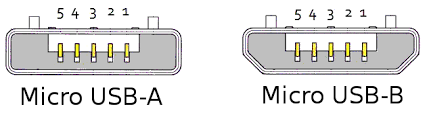
USB (TYPE B)
USB-B ports look different to USB-A ports. They’re square and are used for connecting devices such as printers and external hard drives.
USB-C
A USB-C port is an upgrade of a USB port. It’s becoming more widely used across devices, and allows you to transfer both data and power. It enables connectivity between manufacturers like Apple, Dell, HP, Samsung and more.
This type of USB will likely replace a standard USB in years to come. Unlike a standard USB, the USB-C is reversible, so you can plug it in either way up. It’s also much smaller too, so it’ll take up less space.
Developments to the USB-C port mean you can use certain adapters to turn it into an HDMI, VGA or DisplayPort connection, which is ideal for connecting to monitors and in some cases, TVs. It’s worth checking whether you’ll need separate ports for HDMI and DisplayPort connections, or whether a USB-C will suffice.
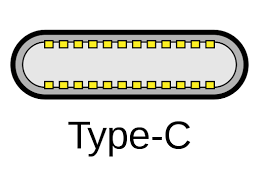
MICRO USB
A Micro USB is essentially a smaller version of a USB. It is typically used to connect smartphones and other small devices to your laptop, such as digital cameras and MP3 players.
MINI USB
Mini USBs are somewhere between a Micro USB and a USB-A in size. They’re not that commonly used but they do tend to appear on devices such as cameras and mp3 players.
USB 2.0 VS USB 3.0
There are two versions of a USB port – 2.0 and 3.0. USB 2.0 has a transfer rate of 280mbps, whereas USB 3.0 can work at speeds of up to 4gbps. This means that USB 3.0 is much faster than USB 2.0.
USB 3.0 is backwards compatible, but if you use a USB 2.0 hub to attach a device that uses USB 3.0, it will be limited to the lower capacity transfer rate.
USB 3.0 connections are usually identified by their blue casings. They tend to have thicker cables and more wires on the inside, which enable their faster speeds.
