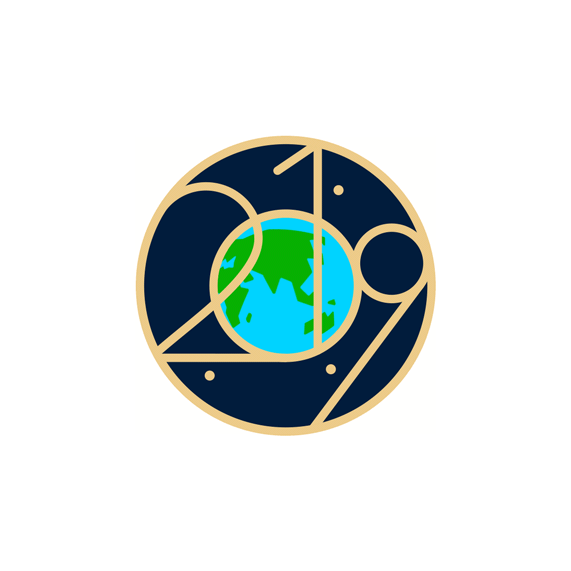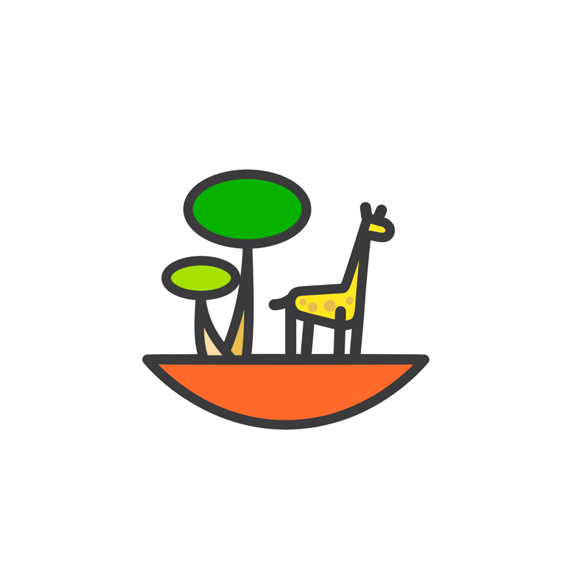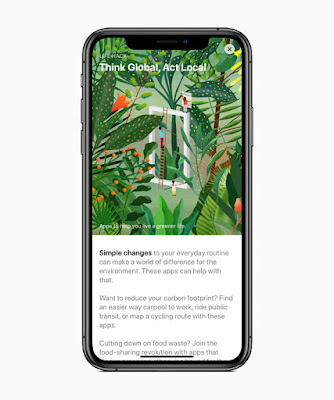Cupertino, California — Apple today announced a major expansion of its
recycling programs, quadrupling the number of locations US customers can send
their iPhone to be disassembled by Daisy, its recycling robot. Daisy will
disassemble and recycle select used iPhones returned to Best Buy stores
throughout the US and KPN retailers in the Netherlands. Customers can also turn
in their eligible devices to be recycled at any Apple Store or through
apple.com as part of the Apple Trade In program.
Apple has received nearly 1 million devices through Apple programs and
each Daisy can disassemble 1.2 million devices per year. In 2018, the company
refurbished more than 7.8 million Apple devices and helped divert more than
48,000 metric tons of electronic waste from landfills.
“Advanced recycling must become an important part of the electronicssupply chain, and Apple is pioneering a new path to help push our industry
forward,” said Lisa Jackson, Apple’s vice president of Environment, Policy and
Social Initiatives. “We work hard to design products that our customers can
rely on for a long time. When it comes time to recycle them, we hope that the
convenience and benefit of our programs will encourage everyone to bring in
their old devices.”
Daisy is capable of disassembling 200 iPhones per hour.
Daisy is now able to disassemble 15 different iPhone models at the rate of
200 per hour, recovering even more important materials for re-use. Once
materials have been recovered from Daisy, they are recycled back into the
manufacturing process. For cobalt, which is a key battery material, Apple sends
iPhone batteries recovered by Daisy upstream in its supply chain. They are then
combined with scrap from select manufacturing sites and, for the first time,
cobalt recovered through this process is now being used to make brand-new Apple
batteries — a true closed loop for this precious material.
As part of its Material
Recovery Lab, Apple has invested in large machinery typically used at e-waste
recycling facilities.
To further its research on recycling, Apple today also announced the
opening of its Material Recovery Lab dedicated to discovering future recycling
processes. The new 9,000-square-foot facility in Austin, Texas, will look for
innovative solutions involving robotics and machine learning to improve on
traditional methods like targeted disassembly, sorting and shredding. The Lab
will work with Apple engineering teams as well as academia to address and
propose solutions to today’s industry recycling challenges.
Apple Watch wearers can
earn a special Earth Day Award and stickers for Messages by completing a
30-minute workout on April 22.
Today, Apple released its2019 Environment report, which contains additional information on the company’s
climate change solutions, including its recent announcement that 44 of its
suppliers have committed to 100 percent renewable energy for their Apple
production. The report can be viewed at apple.com/environment. The company will be celebrating Earth Day on April 22 with
environmentally themed Today at Apple sessions at all Apple Stores, and will be
featuring original stories and collections of apps and games on the App Store
to help people honor the Earth and consider their role in the natural
ecosystem. Apple’s Earth Day Challenge also encourages Apple Watch wearers to
complete any workout of 30 minutes or more to earn a special Earth Day Award
and stickers for Messages.
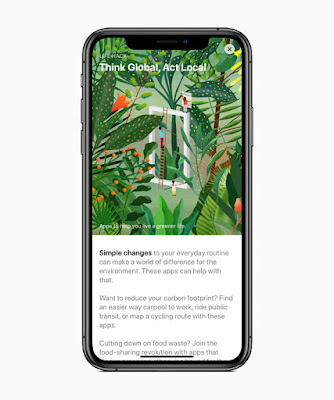
Apple will also be supporting the efforts of environmentally-focused
non-profits Conservation International, SEE Foundation and The Recycling
Partnership — expanding on its conservation and resource efficiency work from
last year.