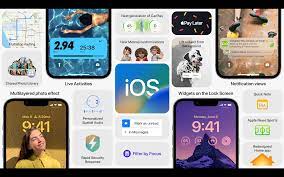Apple released a new generation of iPad Pro this week. Even though it comes with Apple’s latest M2 chip, there’s not much new on these iPads. For those considering buying a new iPad Pro, the M1 model seems more appealing than ever. That’s why the M1 iPad Pro is still a good choice.
Some of us expected the new iPad Pro update to be more important than it actually appeared. For example, Apple chose to keep the same design as the previous-generation M1 iPad Pro — not a bad thing, but there are a few areas that could be improved.

The M2 iPad Pro is not a big upgrade
In the new 10th-generation iPad, Apple put the front-facing camera in landscape mode, so it looks more natural when users are in a video conference. It’s a much-needed change for many iPad users, but the new iPad Pro doesn’t get it. There were rumors that the new iPad Pro would get inductive wireless charging somehow, but that didn’t happen either.
The big news for the new iPad Pro is definitely the M2 chip. But honestly, it’s not big news. Of course, the M2 is faster. But compared to the M1 chip, the difference probably won’t change your workflow unless you’re a heavy user. The M2’s CPU is 15% faster than the M1. The vast majority of users have a hard time noticing the difference, especially when iPadOS has few features or apps that push its limits. In terms of graphics performance, the difference becomes even more pronounced, as the M2 chip’s GPU is about 35 percent more powerful than the M1’s GPU. But again, only a handful of iPad apps take advantage of this performance.
Another new feature unique to the M2 iPad Pro is the “hover” feature of the Apple Pencil. In other words, the display is now able to detect when the Apple Pencil is hovering over the screen to more accurately show where the user will be touching, improving the accuracy of writing and drawing. This is certainly a useful feature for anyone who uses the Apple Pencil on a daily basis.
There are some other spec enhancements in the new iPad Pro. It supports the Wi-Fi 6E standard for faster transfer speeds, as well as more 5G frequency bands than before. But again, that’s not something everyone notices when dealing with routine tasks. Meanwhile, the cameras are the same as on the M1 iPad Pro, and Apple didn’t bring the Mini-LED display to the smaller 11-inch model.
Which one should you get?
At this point, if you’re considering upgrading from an older iPad or considering buying your first iPad, I firmly believe that the M1 iPad Pro is still a good option, maybe even better than the M2 model. It’s still a super-powerful device that supports all the latest iPadOS 16 features, including Stage Manager. The M1 iPad Pro also features technologies like ProMotion, Thunderbolt support and up to 2TB of storage and 8GB or 16GB of RAM. Which one would you choose?
>>>>>>>>>iPad battery