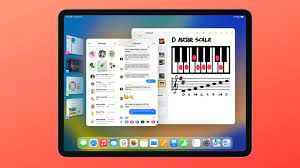After launching iPads with LCD and miniLED display technology over the past decade, Apple is said to be preparing to launch an OLED iPad. While other competitors already offer tablets with OLED displays, why is Apple taking so long, why it plans to do it now, and which models will get the perfect blacks that this technology features.

Why is Apple now preparing to launch an OLED iPad?
Apple analyst Ming-Chi Kuo suggested the first OLED iPad would be launched in 2022, but then said that plan had been abandoned. In a later report, the analyst said that Apple still expects to launch an OLED iPad sometime in the near future.
DSCC’s Ross Young recently talked about why, after so many years, Apple decided to make an OLED iPad – the answer is simple. Costs are falling. Young believes that not only will the performance of OLED panels improve in the next few years, but the cost of large factories will also come down, thanks to tandem stacking and blue phosphorescent emitters.
When should we expect the OLED iPad to be released?
According to DSCC Ross Young, Apple will focus on this iPad starting in 2024. The Elec said in a report last year that Apple is slowly transitioning to four display technologies for its products.
It started with IPS LCD with traditional backlight, IPS LCD with miniLED backlight, now used in 12.9-inch iPad Pro and 14-inch and 16-inch MacBook Pro, and in the near future, OLED.
The report believes that the first OLED iPads—and even OLED MacBooks—are expected to appear around 2023-2026. Today, 2024 seems like the perfect time for an iPad, and 2026 is the perfect time for a Mac.
After this transition, Apple will eventually move to microLED: despite the similar name to miniLED, it’s a completely different technology. It’s actually a more complex version of OLED. It’s brighter, uses less power, and doesn’t suffer from burn-in. Apple’s interest in microLEDs dates back to at least 2014, and while there are some signs of progress, the technology is still in very early stages of development. Like OLED, it’s likely to appear on the Apple Watch first, followed by iPhones, iPads, and Macs.
Which iPads will have OLED displays?
When analyst Ming-Chi Kuo first said Apple was preparing an OLED iPad, he expected the company to apply the technology to the iPad Air and then to the base model iPad and iPad mini, as it would focus miniLED technology on the iPad on the Pro.
But with DSCC Ross Young pointing out that the technology will improve a lot over the next few years and become cheaper, Apple may be readying a new generation of iPad Pros with OLED displays, followed by other iPads.
Taking the iPhone as an example, Apple is said to provide different kinds of OLED panels for the 14 series. Elec Report: TheElec has learned that Samsung Display will apply different grades of material on the OLED panels it manufactures for the upcoming iPhone 14 series, depending on the model grade.
It will use its latest and most advanced material set for higher-tier iPhone 14 models, and the previous-generation material set for lower-end models, the sources said. They said the move was to save costs.
With that in mind, it would make sense if the company followed the same trend across its entire iPad lineup.
We’re at least a few years away from seeing Apple launch an OLED iPad. While the time has not come, the company is expected to launch another iPad Pro with miniLED technology.
>>>>>>>>>>>iPad battery