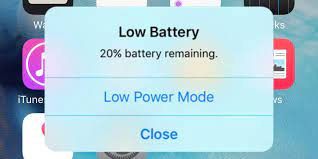Whether you are a new user or an existing user, you can easily operate your iPhone. In fact, navigating and adapting to iOS is so easy that even your grandparents can master and learn the basics of the iPhone with ease. But while the iPhone is a very user-friendly device, there are a few things you should know in order to get the most out of the new system. So, whether you just bought an iPhone 14 Pro or an iPhone SE, here are some tips and tricks to keep in mind.

Clean up your home screen
No one likes a cluttered home screen on the iPhone, but there’s a tool called App Library that automatically organizes your apps into marked groups to make them easier to find. The idea is that you can find apps with a few swipes and taps. If you have a lot of homepages full of apps, the App Library is for you. You can find the app library by scrolling through the last home screen, just keep swiping left to find it. You don’t have to organize this screen. All your applications will appear in four small boxes. Apps in the App Library can be easily added if they are not on your home screen. Just tap and hold the app icon until you see the context menu, then select “Add to Home Screen”.
Stop apps from tracking your location
Most third-party apps you download on your iPhone track your behavior and preferences for marketing purposes. In fact, some apps can even access your personal information, but luckily the iPhone has the ability to close those apps to see your location. All you need to do is open Settings on your iPhone and tap Privacy, then select Location Services. You can turn off location services entirely by toggling the switch at the top of the screen. However, this also disables the functionality of useful features, such as your weather app and maps. What you can do is view a list of individual apps that can track you. Turn off anything you don’t want to share your location with.
Turn off mobile data when not in use
If you don’t subscribe to an unlimited mobile plan, or are not always within range of a Wi-Fi connection, it’s easy to exceed your monthly mobile data allowance. This is why it is recommended to turn off mobile data when not in use. A simple setting in iOS lets you quickly turn mobile data on or off. On your iPhone, go to Settings and tap Cellular to open the Cellular Data menu. On the Cellular Networks screen, tap the Cellular Data toggle button to turn it on or off.
Take screenshots on iPhone
Want to save a copy of your train ticket, or have another electricity bill? Screenshots are an easy way to save extra copies of important documents. In fact, taking screenshots on iPhone is easy. Taking screenshots on iPhone depends on whether you have a home button. If you have a newer iPhone with Face ID, you can take a screenshot by pressing and holding the side button and the volume up button on the right side of the screen at the same time. For all older models (iPhone 8 and earlier) that still have physical buttons on the front of the phone, you need to hold down the home button and hold down the side button. When you take a screenshot, you’ll see a “flash” on the screen. The screenshot will then appear in your Camera Roll and Screenshots album.
>>>>>>>>>>>iPhone battery
Thanks for reading, hope it helps!
Friendly reminder: If you need to replace your device battery, this battery store will be a good choice: www.batteryforpc.co.uk