Close your background app or not close your background app? This is a problem that many smartphone users are grappling with. Some say yes, clearing background apps can improve phone performance and save data. Others, including executives from Apple and Google’s Android teams, said no, background apps don’t take up enough phone resources to affect their performance.
You might be surprised to learn that both could be true. While background apps may not use your phone’s resources on their own, Android phones and iPhones refresh background apps periodically by default. This uses your phone’s battery and your data. By stopping background app refresh, you can save battery and data without closing background apps.
Here’s how to prevent background app refreshes, help you extend battery life, and save data.
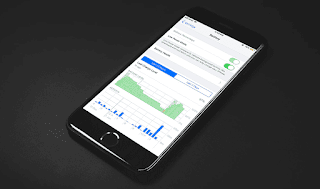
Prevent background apps from refreshing on iPhone
If you have an iPhone, here’s how to prevent background app refreshes:
1. Open Settings.
2. Click General.
3. Click Background App Refresh.
4. Tap Background App Refresh again.
Here, you can choose to turn off background refresh, restrict background apps from refreshing when you’re connected to Wi-Fi, or allow background apps to refresh on Wi-Fi and cellular data. You can also choose which apps can refresh in the background. To do this, follow the first three steps above. You should then see a list of apps near the bottom of the page, and select apps that can be refreshed in the background.
Prevent background apps from refreshing on Android
If you have an Android device, here’s how to prevent background app refreshes:
1. Open Settings.
2. Click Network & Internet.
3. Click Data Saver.
4. Turn on the usage data saver.
Data saver prevents background apps from using data unless your phone is connected to Wi-Fi. Some apps you’re actively using may not load things like images unless you click on them, which can be annoying. You can tap Use Unrestricted Data below Data Saver, which lets you choose three apps to access your data without restrictions, even with Data Saver turned on.
You can also allow certain apps to use background data. That’s it:
1. Open Settings.
2. Click Network & Internet.
3. Tap Mobile Network.
4. Tap on App data usage.
5. Tap the app you want.
6. Turn on background data.
Now you can decide which apps are refreshed in the background, potentially saving your battery and data.
>>>>>>>>>>>>Phone battery
Friendly reminder: If you need to replace your phone battery, this battery store will be a good choice: www.batteryforpc.co.uk
