To extend your laptop’s battery life, change your power profile to Power Saver, lower the screen brightness, and turn off the keyboard backlighting. If you’re not using your laptop, turn it off, or set it to hibernate after a short period of inactivity.
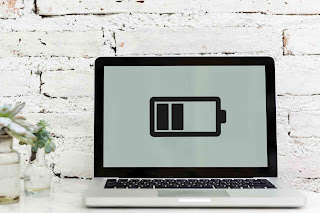
Turn the Brightness Down
Reduce monitor brightness. A bright monitor will lap up your battery. Reduce screen brightness as much as possible without straining your eyes. There are two ways you can do this. First, keep the brightness level low unless you really need it.
Go to your settings and also turn off the keyboard lights. This will save you plenty of power and prolong your battery runtime.
Turn of Unnecessary Background Apps
Open your task manager and you will find a lot of programs running that you do not need. These programs take up memory space and slow down your laptop. They also cause excessive use of power and you find yourself at zero percent charge in no time. So, close these apps before it does any harm.
Avoid working on multiple programs. While you might be tempted to work efficiently and multitask on your Excel sheets, Powerpoint and Adobe Photoshop, this can put a strain on your battery. Graphic intense applications drain batteries even faster. To increase lifespan, work simultaneously on one or two programs, max.
Disable unused devices and ports. External devices such as a mouse, Wi-Fi, external speakers and Bluetooth can drain your battery. When these are not in use, turn them off.
Use the Windows Performance Power Slider
This is a recent feature introduced by Microsoft. It allows you to regulate just how much of your battery power will be used. You can slide the bar to different settings.
I recommend you keep it on “battery saver” during downtime. And unless you are pushing your pc, keep it on balanced mode for most of the time.
Customize the Power and Sleep Settings
Sometimes we can forget to turn the laptop off and it keeps running in the background. This consumes a lot of power. To fix this, go to settings > systems > power & sleep. Here, you can customize your laptop’s power consumption when you are not using it.
You can set it so that it turns off after a certain period of inactivity. Other times, you can have the screen turn off to save you power.
Prevent Overheating
Overheating is a reliable way of damaging any PC hardware. So, ensure that there is proper ventilation for the heat inside the laptop to come out. If you can, clean the cooling fans and other parts periodically so that dust build-up does not happen. Excessive heat can damage your laptop’s battery. Avoid leaving it in the car during summer and test your laptop’s temperature while you work.
>>>>>>>>>>>>>>Laptop battery
