Sometimes you need multiple windows. But switching between multiple fullscreen windows is not very efficient. Instead, it’s easier to split the screen so you can have two windows open at the same time. Split-screen mode is great when you need to view report data, keep chat windows open while doing other things, or just play video on one side of the screen when multitasking.
Fortunately, Macs offer a split-screen mode that allows you to stick two apps on different sides of the display. This way, you can navigate between windows without navigating with the mouse or pressing Command + Tab. Let’s take a look below!
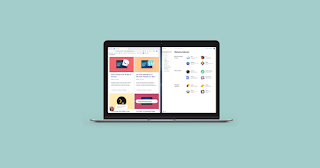
How to Enter Split View on Mac
1. Make sure both windows you want to use are not in fullscreen mode.
2. In one of the windows you want to use, place the cursor on the green button in the upper left corner. Instead of clicking to maximize the window, hover over until you see the drop-down menu.
3. Select the tile on the left side of the screen or the tile on the right side of the screen. Your Mac will automatically enter split screen mode.
4. From there, other open windows will appear on the other side of the screen. Click on the desired window on the rest of the screen and it will fill the remaining half.
5. If you want to resize the window, use the slider in the center of the screen.
In split view, you will be able to view two windows at the same time. Multitask away!
How to Exit Split Screen on Mac
If you’re done with the split screen layout, here’s how to get rid of it:
1. Move the cursor to the top of the screen until you see the resize buttons at the top left of each window.
2. Click the red button to close the window or the green button to exit split screen.
3. Don’t panic! Your other window is still open, it’s just hidden in fullscreen mode. To access it again, press the Mission Control button ( F3 ) on the top row of the keyboard.
4. You should see two options at the top of the screen: the desktop and any windows you have in split screen mode. Click on another window, and if you want to exit full screen mode, use the green resize button in the upper left corner.
If you’re the type of person who might need to have more than two windows open, you can always manually resize the windows to fit three or four on the screen at a time. The experience won’t be as visually clean as using tiled windows.
What are the shortcut keys for split screen on Mac?
There are many handy Mac keyboard shortcuts, including one for split screen. First use control + command + F to enter full screen mode. From there you can press F3 to pull up Mission Control and drag another app onto your currently full screen app. Click to go back to the newly tiled app and you’ll be in split view.
If the steps are still too many, you can create your own keyboard shortcuts. Go to System Preferences > Keyboard > Shortcuts > Application Shortcuts. You can click the + button to add a command called “Tile window to left side of screen” with the desired shortcut. After activating the shortcut, your active window will be tiled on the left side of the screen, and you can simply select a second window to add to the split screen.
Why can’t my Mac split screen?
First, make sure you’re not currently in fullscreen mode. Split screen only works with normal windowed views. If that’s not the problem, go to System Preferences > Mission Control and check if the monitor has separate spaces enabled. If not, enable it.
If you don’t see this option in the Mission Control menu, make sure you’ve updated to MacOS 10.11 or later. You can check your current OS version by clicking the Apple icon in the upper left menu and selecting About this Mac. If you are using an earlier version, you must update by clicking the “Software Update” button on this screen.
Keep in mind that not all apps support split screen. If you’ve tried everything else and the app still doesn’t tile in split-screen mode, the app probably doesn’t offer split-screen mode.
How to split screen on Mac without full screen?
The official split screen feature on the Mac (called “Split View”) automatically splits two windows in full screen. If you don’t want a full screen view (perhaps because you want to be able to quickly navigate between browser tabs), you can manually drag the window to fit the required space. This option gives you more customization than Split View.
>>>>>>>>>>>>>Mac battery
