When we use the iPhone, because the software “iOS” installed in the iPhone will be updated from time to time, we will all be faced with updating the iPhone’s iOS by ourselves. Have you ever experienced such a situation, when you update iOS, an error occurred and your iPhone’s iOS could not be updated.
What are the possible reasons for an error when updating iOS on iPhone?

There are several reasons for the error when updating iOS:
-Insufficient free space on the device
-It takes a long time to download the update
-Unable to connect to the update server
-The update is not over
Have you met, let’s take a look!
Insufficient free space on the device
The first possible error when updating iPhone iOS is a scenario where iPhone storage capacity is insufficient. This is a problem that may arise, especially if you have used the same iPhone for many years, or your model originally had a small storage capacity.
If there is not enough free space to download and install software updates, it will automatically try to free up space. Also, only application data that can be downloaded again in the future will be deleted. Please be assured that private data such as your photo contacts will not be deleted or moved. You can also delete the software you don’t need to make room for updates. If there is still not enough free space on your device, you can use your computer to update your device.
If you can’t connect your device to your computer, you can free up space for updates by deleting unused content and applications on your device. Select Settings> General> [Device Name] Storage.
It takes a long time to download the update

Since updating the device requires an internet connection. The time required to download the update depends on the size of the update and the speed of the Internet. But you can continue to use your device as usual while downloading the update. You will be notified when the installation is ready. If you want to speed up the download, please avoid downloading other content at the same time or use a Wi-Fi network if possible.
Unable to connect to update server
You may receive the following message when updating your iPhone:
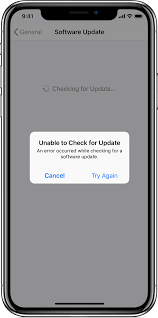
Therefore you need to try to update your device again using the same network. If you still receive the above message, please try to use another network to update your device. Or, you can use your computer to update your device. If trying to update on multiple networks does not solve the problem, to delete the update, go to “Update” in “General” and “iPhone Storage” in the “Settings” application.
The update is not over
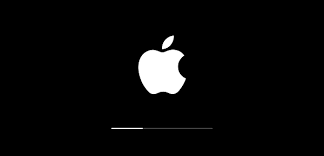
During the update installation process, the progress bar may start to be faster, but it looks slow when updating later. Because the time required for the update depends on the size of the update and the number of files on the device, please be patient.
Reminder: When you use OTA (over-the-air download) to update, please connect the device to the power source, because it takes a long time to update, so it also needs enough power to support it. If the battery of the device is exhausted, connect the device to the power source, turn on the device, and then wait for the update or recovery to complete.
》》》》》》》》IPhone battery
Thank you for reading, hope it will be helpful to you, follow me to learn more
Friendly reminder: Friends who need batteries can enter this online shop to meet your needs: http://www.batteryforpc.co.uk
