Apple’s line of Macs is full of features to help you stay productive, but some of these tools are easy to miss. In our Mac tips and tricks guide, we’ve rounded up five features you’ll find useful.
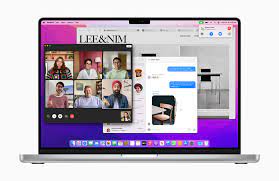
1. Start tasks on Mac and finish on iPhone
If you have both an Apple laptop and an iPhone, you can start tasks on one device and switch seamlessly to the other. For example, you might have opened a Safari page on your Mac and then decided to continue reading on the move. This is all done using a tool called Handoff.
Before you can use Handoff, you must activate it on your Mac and iPhone. Check the Apple website for details on which devices are compatible. Both devices also need to be signed into iCloud with the same Apple ID, with Bluetooth and Wi-Fi enabled.
Activate Handoff on Mac:
1. Click the Apple icon and select System Preferences
2. Select General
3. Select Allow switching between this Mac and your iCloud device
To activate Handoff on iPhone:
1. Go to settings
2. Select General > AirPlay & Handoff
3. Enable toggle
On a Mac, open Safari and navigate to which website. Then, on your iPhone, access the App Switcher by swiping up from the bottom of the screen. You should see a Safari banner – click it to open the same page you’re viewing on your Mac.
2. View two web pages at the same time
This is called split view, and you can place two web pages or even two apps side by side on the screen.
Hover over the green full screen button in the upper left corner of the window. From the drop-down menu, select Tile windows to the left of the screen or Tile windows to the right of the screen. Your window will then fill whichever side you choose. Then click the window on the other side of the screen to view it next to it.
To stop split view, click the green button again and the window will exit or swipe left or right with four fingers on the trackpad.
3. Use Do Not Disturb Mode
If you need to get things done on your Mac without distraction, Apple’s Focus Mode can help you stay on track. It works by temporarily hiding notifications that pop up in the corner of the screen.
To activate Focus, you can use the Control Center in the upper right corner of the screen. Click the Focus button to configure the tool. You can activate Do Not Disturb for an hour or until tonight.
In the same menu, you can select Focus Preferences, and you can see certain notifications—such as messages from friends or family—even when you’re in Do Not Disturb mode. You can also set tools to open automatically at specific times.
4. Change screen resolution to enlarge text
By default, your Mac automatically determines the “best” size for text and objects on the screen. However, if you wish to make the element larger, you can make some adjustments.
Click the Apple logo in the upper-left corner of the screen, then choose System Preferences. Select your monitor from here – you’ll see the computer image along with the screen resolution and brightness settings. Next to the Resolution menu, select Scale. Now you can choose to make the text bigger, or conversely, give yourself more screen real estate to use. Choose the setting that works best for you, then close the Display window to finish.
5. Interact with the text on the image
Since Live Text has been around on the Mac, you can select and interact with text embedded in images opened in Preview.
In the example above, you’ll see the phone number you can find highlighted in the picture. You can then add the phone number to your address book on your Mac, or dial the number from a connected iPhone.
Additional features of Live Text on Mac include:
1. Copy the text on the image and paste it into another document
2. Find the meaning of the text to open the dictionary
3. Translate the text into the language of your choice
4. Search the web for text
5. Share the text with others via email or text message.
>>>>>>>>>>Mac battery
Thanks for reading, hope it helps!
Friendly reminder: If you need to replace your device’s battery, this battery store is a good choice: www.batteryforpc.co.uk
