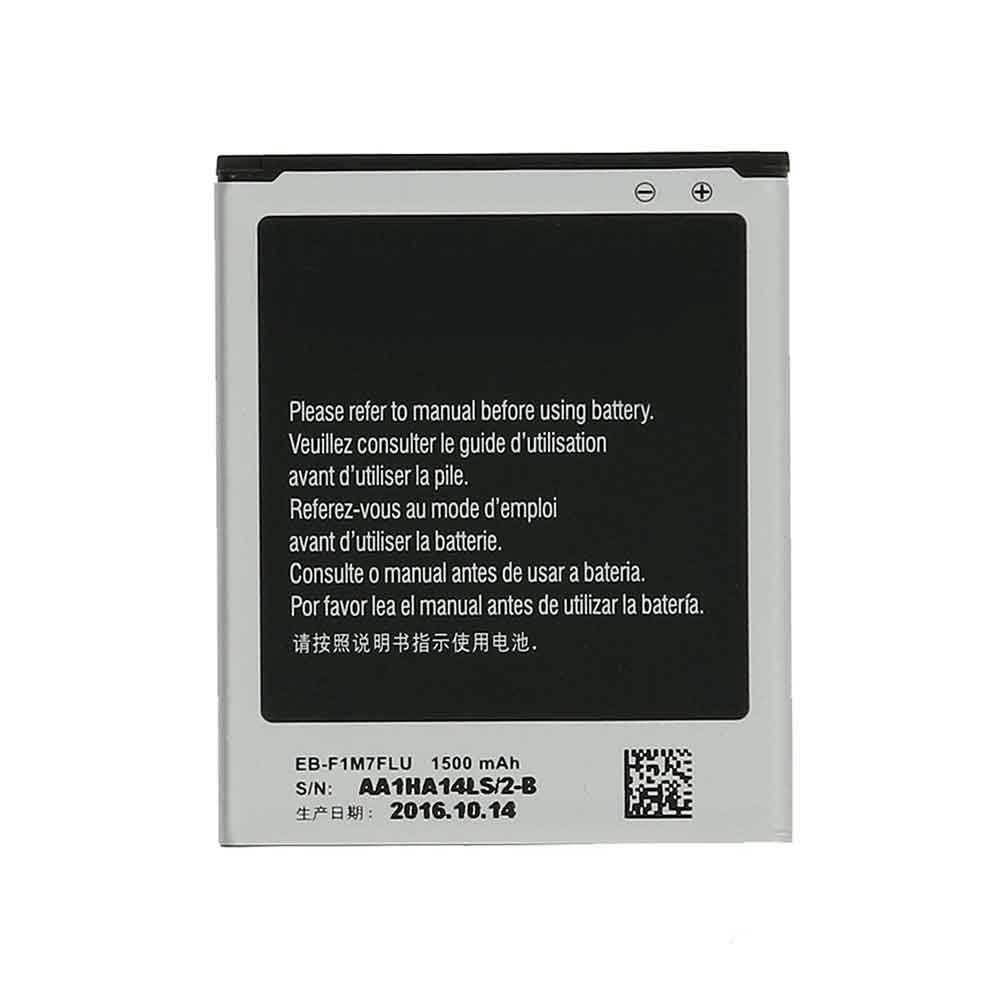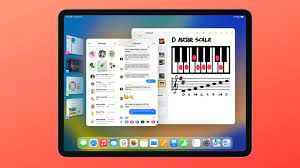Nothing can put a damper on your laptop experience quite like a faulty battery. From trouble charging to overheating and more, there are a few tell-tale signs to look for when a malfunctioning battery is affecting your laptop’s performance.

#1 You Have to Charge the Computer Often
One of the most obvious signs it may be time to reassess your laptop battery is if it dies much sooner than it used to. On average, expect a fully charged laptop battery to last six hours (depending on the programs used). But as the laptop battery ages, it doesn’t hold its charge for as long. If your laptop is barely making it past a couple hours, it’s likely a sign the battery needs replacing.
#2 Overheating
All laptops are designed to cool themselves during use and dispel excess heat. If you notice your laptop is hot to the touch, your battery is likely working too hard and unable to cool itself. Your battery is having to work harder to power applications. Often, an excessively hot laptop will also be noisy since the internal fans are working overtime to cool the gadget. This causes your computer to overheat, which can strain your computer. NOTE: Always unplug your laptop and stop use if the machine is overheating to avoid further damage.
#3 Your Laptop Keeps Shutting Down
While the occasional glitch may not always signify battery issues, be sure to make a note of how often your laptop powers down on you. If your Mac or PC powers off unexpectedly, and especially after a recent charge, you can likely assume a faulty battery is the cause. Try charging your laptop again, but if the problem persists your battery may be out of juice permanently. This may be a sign instead that your battery needs to be replaced. A bad battery doesn’t hold charge for very long, and your computer will unexpectedly power off.
#4 Age
While there are many great options for both Mac and PC fans on the market, no laptop is designed to last forever. If you’re experiencing power issues with your device, it may simply be due to its age. Don’t be surprised if you experience power issues. Generally, laptop batteries become problematic after 1-2 years or 300-400 charge cycles. If your laptop is older, your battery has likely been living on borrowed time and is ready to be replaced.
#5 Slow Charge
In addition to issues stemming from charging, it may also be a warning sign if your laptop charges exceptionally slowly. A healthy laptop battery will charge quickly and retain its power when disconnected from the charger. If your laptop is charging at a snail’s pace, or even worse- only charging when connected to the outlet, you may need to replace your laptop battery.
#6 System Report
In addition to performance issues, most laptops are already equipped with technology to check their overall health. For Mac users, expect to receive a battery service warning when service is needed. For Windows users, consider generating a battery report to check your battery’s health. Depending on the messages from your laptop, you can easily determine whether it’s time to replace your laptop battery.
>>>>>>>>>>>>>Laptop battery
Hope to help you!
Friendly reminder: If you need to replace the battery of your device, this battery store will be a good choice: www.batteryforpc.co.uk