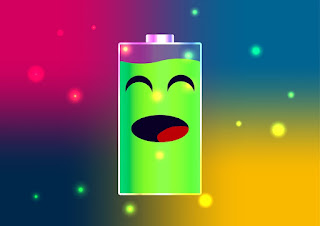If your laptop is connected but not charging, your work may be affected. You obviously can’t use the laptop when the battery is dead. Anyway, in general, you can find out where your charging problems are and try a few tricks and tips to correct them. Let’s take a look at it in detail below!
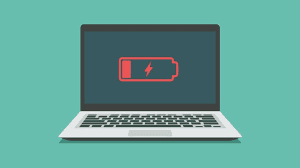
Why am I getting a “plugged in but not charging” error?
The root cause of a wrong plug connection but not charging can be a direct result of the accompanying:
Bad chargers: A few chargers alone supply power to charge the battery and power the laptop. If the charger cable is damaged, its power supply may run the laptop but not charge the battery.
Damaged laptop power plug: This can cause problems with the battery’s ability to deliver power.
Old or overused batteries: Batteries in laptops and mobile phones have a predetermined number of charges before they can no longer be charged. This is usually about 300-500 charge cycles.
Motherboard Defect: If there is a problem with the laptop’s motherboard/charging hardware, an error will be displayed.
How can I tell if my laptop’s battery or charger is bad?
The problem that people face when using a laptop can be a faulty charger or battery. If either of these two critical parts are not working as expected, you will not be able to use your laptop.
Check Laptop Battery
Laptop batteries are crucial because they make them compact. As long as the battery is fully charged, you can continue to work whether it is dead or not.
Follow this method if you need to know if the battery is bad.
1. Unplug the laptop from the power source.
2. Make sure the battery is properly seated.
3. Press the power button (if it turns on then your battery is fine).
4. If it doesn’t power (remove the battery and connect the charger to the mains), make sure you’re using the correct type.
5. It is now possible to charge without the battery (if the laptop is powered on, your battery is dead).
Sometimes the battery might work, but at the same time it won’t save power for long. You can see if this is the case by fully charging your laptop and determining when the charge expires. If it discharges quickly, you should replace it.
●Check the laptop charger
The main strategy is to connect it to your laptop. Almost all products have an indication of whether or not they are charging. If the indicator light is on, the charger is normal. If not, it’s likely dead. Still, charging sockets can be flawed here and there; therefore, you should do additional testing. Also, some chargers have instructions on the connector. So if the adapter lights up, your charger is probably fine.
How to fix laptop charger not working issue?
If the issue with the charger not charging your laptop is identified by hardware or software, it doesn’t make any difference as the two convenient arrangements mentioned below will help to repair the laptop’s battery and charge it in the blink of an eye :
1. Investigate hardware issues:
Here’s how to investigate different hardware issues that may be preventing your charger from working:
●Connect the laptop’s charger to the various power plugs where you use the laptop, if there is some kind of problem with the power plug in your room, please check whether it is charged. Assuming not, you need to check the power cables to see if they are defective.
●Please remove the laptop’s battery from its specific compartment and reconnect it after a full minute. Connect the charger to the laptop and check if the laptop’s charging light is on.
2. Reset your laptop:
A laptop power reset is a reaction to most things. Here’s how to reset your laptop:
● After shutting down the laptop, remove the laptop’s battery
●Continuously press and hold the notebook power button for 30 seconds to discharge;
● Put the battery back into the battery compartment and start your laptop;
●Connect the charger as well and check if the laptop is charging.
>>>>>>>>>>>>Laptop’s battery
Thanks for reading, hope it helps!
Friendly reminder: If you need to replace the battery of your device, this battery store will be a good choice: www.batteryforpc.co.uk