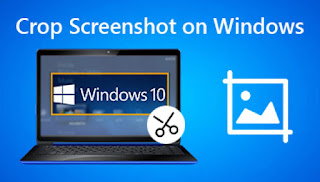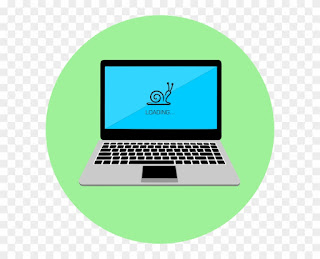All these types of batteries are used in different electronic devices and the active material used depends on which portable device it is used for. These batteries have a lifespan of 2 to 3 years, but there are ways to extend their lifespan, as listed below. When you store your batteries for a period of time without using your device, take some simple precautions. Below we’ll show you how to store them, so let’s take a look!

How to store lithium-ion batteries when not in use:
Storing lithium-ion batteries is a very simple but very important process if you want to extend the life of your lithium-ion batteries. If you don’t follow its simple instructions for storage, within 2 to 3 years, your battery will be lost and you’ll have to buy a new one.
First, it is very important that when the device is not in use for a long time, the battery should be removed from the device and stored separately. So the question is: how to store it separately? These two factors should be kept in mind when storing these batteries. One is the temperature at which they are stored. The second is when storing, should it be charged or discharged?
The first question is about the storage temperature, it can’t be too hot or too cold or the battery won’t work when needed. The thermostat will prove to be your best friend in this matter. Also keep in mind that the storage location should not get wet in any way, which will also damage your battery. Avoid storing it in direct sunlight as it can get too hot and could damage your battery or even burst and catch fire. These fires can be serious and can cause serious damage even if a mobile battery catches fire in the wrong place. The ideal temperature for its storage will be up to 60 degrees Fahrenheit.
For the second question, they shouldn’t drain completely when stored. The reason is that lithium-ion batteries leak or degrade on their own when not in use for a period of time, and when the battery dies, it may not be rechargeable.
Should Lithium-Ion Batteries be Stored in the Refrigerator:
As mentioned earlier, a constant temperature is best for battery health when in storage, but it can go up to 60 degrees Fahrenheit. Therefore, storing it in the refrigerator may be the best option, as its normal temperature is between 34 and 38 degrees Fahrenheit. But lithium-ion batteries have to be stored there in a way that they won’t get wet, because the environment there is very humid. Therefore, it is important to store the battery in an airtight plastic bag. It is also very important to charge the battery to at least 40% before storing it in the refrigerator.
Another important thing is how will you use the battery when you take it out? Will you put it directly in the device? You shouldn’t do that. Let it come to room temperature first, then put it in the device and use it. This procedure should also be followed when performing charge and discharge cycles every one or two months.
How long can lithium-ion batteries be stored?
Even on the shelf, lithium-ion batteries have an average lifespan of 2 to 3 years. So if you’re storing it thinking it’ll last longer, you’re probably wrong, so you’d better use them for as long as possible.
Most of the time, the reason is the shelf life of the batter. If it’s been in a warehouse or retailer’s store for about a year or two, it will only last a few months or a year with you. Before you buy a battery, it’s important to check or ask for its manufacturing date so you can get a long-lasting battery.
It is very important that when your battery is in storage, take it out every 2 months, charge it and use it for a while. It will increase its life and prevent it from taking damage.
These are simple things you need to follow when storing your lithium-ion battery, such as where it is stored, its temperature, and the process of charging and using it every month or two.
>>>>>>>>>>>>>Battery
Thanks for reading, hope it helps!
Friendly reminder: If you need to replace the battery of your device, this battery store will be a good choice: www.batteryforpc.co.uk