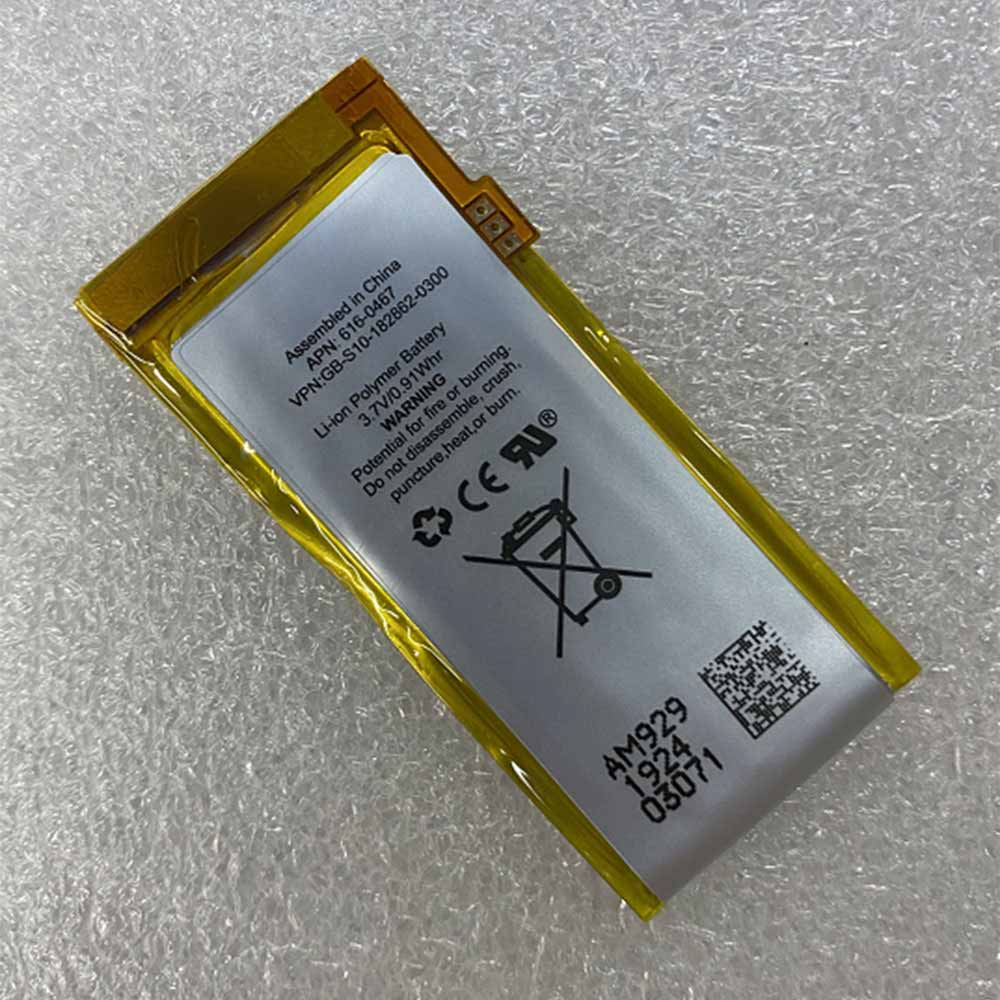You just unpacked your brand new Apple Watch and connected it to your iPhone, don’t you think it’s great? But the watch, iPhone, and the “Settings” application itself contain a large number of options and settings, which can easily make people feel overwhelmed. Whether it’s your first watch or an upgrade, you should know many settings. Changing some settings will make your Apple Watch serve you better. Take a look at the nine settings that need to be changed!

Adjust all your activity goals
With the release of WatchOS 7 last year, Apple added options to change standing and exercise time goals. But you can change any of them to suit your actual daily life. Action: Open the “Activities” app on your watch, then scroll to the bottom and tap “Change Goal.” Make adjustments to all three indicators and begin to close these rings.
Random screenshot
Taking a screenshot on the Apple Watch is done by pressing the Digital Crown and the side button at the same time. This is a simple and convenient method. When you find that you often accidentally trigger it, to completely turn off the screen capture function, please open the “Settings” application on your watch or use the “Watch” application on your phone, and then go to “General” “And scroll down until you find “Screenshot.” Tap this option and turn off the switch next to Enable screenshots to get a clutter-free camera roll.
Choose the portrait mode photo you want to see on your wrist
Now that Apple’s WatchOS 8 update has arrived, you can set the portrait mode photo as the background of the watch face. First, launch the Watch app and navigate to the Face Gallery tab at the bottom of the screen. Then, click on the “Portrait” option under the “New Watch Face” category. Tap the “Select Photos” option under “Content” to choose up to 24 photos that are automatically rotated when you lift your wrist or tap the screen.
Prevent automatic installation of apps
Every time an application is installed on the iPhone, it will automatically install the corresponding Apple Watch. In the Watch app on your phone, go to “Settings”> “General”, and then slide the switch next to “Automatic App Installation” to the “Off” position. You can also perform this operation on the watch by opening the “Settings” menu, clicking on the App Store and switching the switch next to “Automatic download”.
Increase font size and make it easier to read
It can be difficult to read notifications and news headlines on such a small screen. You can increase the font size on Apple Watch to make your eyes easier. Please launch the “Settings” app on your watch and scroll down to “Text Size”. Rotate the digital crown or tap the letters that appear on both sides of the meter to adjust the size of the text on the watch.
Stop AF reminder to breathe
Every few hours, your Apple Watch will beep and tap your wrist to remind you to take a moment to breathe. Open the Apple Watch app on your iPhone, then scroll down and tap the “Mindfulness” app option. Next, choose to turn off notifications.
Find your app easily
The cellular application grid can be difficult to find the application you want to launch, especially if you have a lot of applications installed on your watch. In the Watch app on your phone or the Settings app on Watch, tap App view> List view. Now, when you press Digital Crown to leave the watch face, you will see a list of applications that you can quickly scroll through and find what you are looking for.
Control when you see Siri
There are three different ways to activate Siri on Apple Watch. In the Watch app on your phone or the settings app on your Watch, select Siri, and you will find three buttons there to control when you will see Siri. For any options you don’t want to use, slide each button to the off position.
Rearrange the control center
To access the control center on the watch, swipe up from the bottom of the watch face, or in the app you can press and hold the bottom of the screen until you see the control center starts to slide up, after which you only need to swipe your finger up to access it. Change the order or hide some buttons in the control center by clicking the “Edit” button at the bottom of the list. The icon will begin to shake, and a red minus sign will be displayed to hide the options. Drag and drop the icons in the order you like, or click the red minus button to completely remove the option. When finished, tap “Done” or press the digital crown on the side of the watch to return to the dial.
>>>>>>>>>>>Apple battery
Thank you for reading, I hope it helps you!
Friendly reminder: Friends who need to replace the battery of an electronic device can visit this safe and reliable battery shop: www.batteryforpc.co.uk