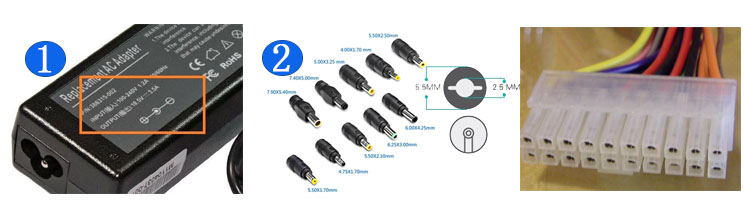A new iPad Pro was revealed last Wednesday. I’ve been using the 12.9in model non-stop since hours after. Here’s everything you need to know.
Update March 24: New details have been added describing extra trackpad benefits.
It’s the best iPad yet. Obviously.
From the front, this iPad Pro looks identical to the previous model, released in November 2018. This isn’t a bad thing – that newly redesigned machine was a great-looking upgrade with Face ID, no notch in the screen and gently curved corners on the display that perfectly matched the tablet’s shape. The display is the same as before, too.
Flip the iPad Pro over, though, and there’s one big difference. The single camera and flash unit has been replaced by the familiar square camera unit found on the iPhone 11 and iPhone 11 Pro. Here, there are two cameras – wide and ultra-wide. But the right hand side of the square has a circular detail, though it’s not a camera. Where the two lenses gently protrude from the raised square, the other item sits flush. It’s a scanner.
LiDAR? Well, la-di-da.
We’ve seen time-of-flight cameras on other smartphones, though not yet an iPhone. These are designed to grab depth information in great detail, at high speed. Time-of-flight means it works by projecting light onto objects which is reflected back and, based on the time it takes, gives a near-instant depth map of the surroundings.
On the iPad, the scanner uses LiDAR, which stands for Light Direction And Ranging. The difference between this and other time-of-flight systems is that works indoors and out, and can reach further, up to 5 metres away.
This will make for great portrait mode effects, potentially, though that’s not its main purpose here. After all, as I’ve said before, the iPad is not ergonomically the best shape to suit photography, apart from having a dreamily big monitor on which to frame your shots.
LiDAR is mostly for Augmented Reality (AR) apps, and some of the ones in the works look great. Shapr3D is great for creating 2D and then 3D floor plans. IKEA Place also helps you plan your home environment, with the IKEA app recognizing your couch or coffee table and making suggestions accordingly, plonking a realistic version of a new light or cushion or whatever into the room. Then there’s Complete Anatomy, which measures a patient’s movements in three dimensions and compares the real-life subject to a database of 3D muscle animations. The popular Apple Arcade game, Hot Lava, is also getting a LiDAR makeover, allowing the familiar characters to appear in an even more familiar situation: your living room.
Right now, the first manifestation of the AR capabilities LiDAR permits is an updated version of the Measure app. This was already a useful way of measuring stuff without a tape and now, thanks to LiDAR and Apple’s neural engine, it’s more detailed. It can automatically spot when the virtual line you’re drawing reaches the end of the table, say and as you walk closer to the object, the line suddenly adds increments to become a more effective tape measure substitute.
Trackpad capabilities – and not just for iPad Pro
The new iPad Pro works with a mouse or trackpad. In fact, so does the current iPad Pro, and any other iPad, as soon as it’s been updated to iPadOS 13.4, available today.
I’ve been using mine with an Apple Magic Trackpad and it’s sublimely easy to set up – just pair it using the Bluetooth menu in settings and you’re done. Then, you have an extra way to interact with the tablet. Touch the trackpad and a cursor appears on the iPad Pro screen just as it would if you were using the trackpad with a Mac laptop.
Actually, that’s not quite true because here the cursor is especially versatile and changes shape according to context. So, when you first tap the trackpad, a grey circle appears, mimicking the shape of your fingertip, of course. Place it in the text of a document, for instance, and it becomes a blue vertical cursor. Tap twice to highlight a word, or press more firmly to move the cursor within a word. It’s easy to highlight text, by highlighting a word and then placing the cursor, now circular again, on top one of the end bars and dragging.
As you change context, the cursor shape as other tricks up its sleeve, including when it touches the dock, it highlights and wiggles the app icons. When you’re in the Calendar app, it transforms again so that if you’re moving between Day and Week and Month indicators, it matches the shape of the item it’s on. The coloring here is subtle and is easier to see in Day mode than Night mode, I’d say.
Tapping the trackpad even wakes the iPad Pro screen. There are also shortcuts which are useful and convenient, meaning you can raise the dock or swipe between apps easily.
So, is it a real alternative to using a laptop? Well, it’ll take a lot for me to want to move on from my Mac, which remains the ultimate in intuitive and appealing interfaces, but it’s certainly getting very close.
The Magic Keyboard isn’t here yet, though the updated Smart Keyboard Folio works well, with a pleasing amount of travel to the keys and a comfortable typing experience.
Update: The more I use the trackpad, the more I’m convinced that the Apple execution of the mouse and cursor on the iPad Pro is not just as good as it gets, it’s something so well-crafted that it offers a new way of doing things and Apple and other manufacturers should consider the lessons learned here for regular laptop interfaces. Sure, there are some elements like text highlighting which take some getting used to. For instance, when you pick the cursor up by resting your thumb on the trackpad and dragging it to a new position with your finger, you might have thought that this would highlight text. No, that’s done by double-clicking to highlight a word and then clicking on the grabber bar at the end of the word and dragging it. So, there is definitely a learning curve to get on top of this new system. But on the whole, it’s sublime.
And there are the iPad specials, such as the three-finger swipe up to go home and the three-finger swipe to switch apps. Then there are the curiosities: as you swipe down on the trackpad you reach the bottom of the cursor movement on the iPad Pro display. But just keep going: as your finger moves further south something else happens and the dock springs into view. It really takes a bit of time to accustom yourself to this, but it works well.
Performance and battery life
Both are excellent. The new chip, called A12Z Bionic, is the most powerful chip Apple has ever made – yes, more powerful even than the A13 Bionic found in the Apple iPhone 11 series. Well, the gorgeous display means there’s a lot more pixels to move around here, for a start. Apple says the architecture of this chip is different from anything found on a PC. It’s designed so even advanced apps like Photoshop CC will work perfectly, assisted by the trackpad capabilities and, of course, the Apple Pencil. In practice, the iPad Pro works fast and smoothly. And at length, as usual. Like previous iPad Pros, this one has 10 hours battery life claimed, and it seems to live up to this.
iPad Pro: do you need one?
Some will be disappointed that there’s not another radical redesign as there was last time. Others will have wanted 5G connectivity, as had been rumored. In practice, the reason the new iPad Pro is so desirable is that the upgrades have been the ones that matter: improved performance, an extra camera and the cool new features that LiDAR promises to deliver. And then there’s that very cool upgrade which is coming to other iPad models – trackpad support. This is a significant change which will add powerful functionality to all compatible iPads and will make a lot of people make the move to iPadOS instead of another laptop.
This is a slick, effective and highly desirable tablet – easily the most attractive and accomplished one out there – that is suddenly even more powerful. And the keyboard, Pencil and trackpad capabilities now qualify it as a solid laptop alternative.