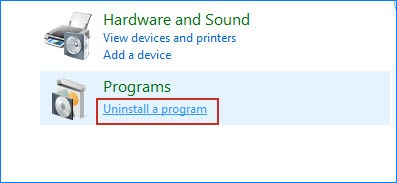In some cases, you
may want to uninstall Microsoft Office 2016 and then reinstall it, for example,
when Office 2016 apps can’t run properly due to file corruption or other
errors. Now, this post shows you how to completely uninstall Office 2016 in Windows 10.
There are at least two ways for you to choose from.
may want to uninstall Microsoft Office 2016 and then reinstall it, for example,
when Office 2016 apps can’t run properly due to file corruption or other
errors. Now, this post shows you how to completely uninstall Office 2016 in Windows 10.
There are at least two ways for you to choose from.
Way 1: Uninstall Office 2016 in Windows 10
through Control Panel
Step
1: Open Control Panel, and then click the Uninstall a program link
under Programs.
1: Open Control Panel, and then click the Uninstall a program link
under Programs.
Step 2: On the Programs
and Features panel, select the Microsoft Office 2016 program, right
click on it, and then select Uninstall.
and Features panel, select the Microsoft Office 2016 program, right
click on it, and then select Uninstall.
Step 4: Wait while removing Office. This willtake several minutes.
Step 5: When uninstalling is done, click Close, and you are
recommended to restart your computer to remove some possible remaining files.
recommended to restart your computer to remove some possible remaining files.
If this way can’t work for you, the second way below is
available for you.
available for you.
Way 2: Uninstall Office 2016 in Windows 10
with Fix tool
Step
1: Download the Office fix tool and
save it on your computer.
1: Download the Office fix tool and
save it on your computer.
Step
2: Open the fix tool, and then click “Next“.
2: Open the fix tool, and then click “Next“.
Step 3: After detecting problems, it asks you
whether to completely remove all Office apps and settings from your PC. Click “Yes” to continue.
whether to completely remove all Office apps and settings from your PC. Click “Yes” to continue.
Step 7: Now, restart your Windows 10 for thechanges to take effect. Then the problems are fixed and your Microsoft Office
2016 product is completely uninstalled as well.
2016 product is completely uninstalled as well.