Like all technology, iPhones slow down over time. Even with Apple’s high-quality hardware, software, and security updates, it’s easy to see why it’s gone four or five years after purchase. Yes, it will never return to the speed it was when it was brand new. Sometimes it comes earlier. Even just two years after you buy it, it can get pretty slow. But don’t worry. With just a few tweaks, you can get your speed back. Let’s take a look below!
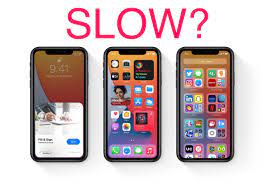
Quickly clear RAM and memory
One possible reason for the slowness is that the iPhone is overloaded. This could be because you’re using a heavy app, or because it’s running in the background. If you suddenly feel like your iPhone is slowing down, clearing your RAM and memory may help.
Clear Safari (and other browsers) cache
Over time, web browsers accumulate unnecessary data. These are media, files, settings, etc., stored as caches in various formats. Removing these will increase the speed of your iPhone.
To do this in Safari, select Safari > Clear History and Website Data from the Settings app. When the pop-up window appears, tap Clear History and Data.
Restart your iPhone
If your iPhone freezes or slows down, restart it. Rebooting will kill background processes, delete temporary files, and close noisy apps. For models with Face ID, press and hold the volume up or down button and the side button at the same time. Then slide the slider on the screen to power off. If your phone has a home button, just press and hold the side/power button.
There is also a “hard reset” method that completely reboots the device.
For iPhone X and later, press Volume Up, then Volume Down, then press and hold the Power/Side button until you see the Apple logo.
Delete storage and unnecessary apps
Uninstalling large apps, especially games and social apps, should free up space on your iPhone and make it run faster.
Open the Settings app, then General, then iPhone Storage. On this screen, you can see which apps are taking up your storage space.
Here you can choose to delete app data or delete the app itself. Alternatively, you can turn on the Delete Unused Apps feature, which automatically deletes apps you don’t use frequently when they need space.
Turn off background app refresh
Various apps are constantly running in the background without your knowledge. Not only does it drain battery power, but it also affects the performance of your iPhone.
Select Settings > General > Background App Refresh. Not only can you stop background updates for specific apps here, but you can also close them all at once by selecting “Close”.
Delete message
A messaging app is like a bottomless pit of messages, memes, photos, and videos. You may find yourself unknowingly taking up 5-10GB of the Messages app.
Not only is this data useless, it’s also constantly being indexed by messaging apps. In other words, not only the operation of the Messages app, but the operation of the iPhone itself can be the cause of the slowness.
For those not interested in old news, the process can be automated.
In the Settings app, change Messages and Message storage period to 30 days. All messages and media older than 30 days are now automatically deleted.
Animation acceleration
It’s more of a psychological trick. If the animations on your iPhone get faster, it feels like your iPhone runs faster. Battery life is actually a little better. You can change this setting from Settings – Accessibility – Behavior – Reduce Motion.
Turn off low power mode
Low-power mode is great for battery life, but it’s the culprit when it comes to performance. Try turning off low power mode and see if the speed improves. You can also change it from Settings “Battery” “Low Power Mode” or Control Center.
Replacement battery
Using an older iPhone with a degraded battery can affect peak performance. You’ll most likely notice this when playing games or using resource-intensive applications.
Go to “Settings”, “Battery”, “Battery Health” and check the maximum capacity. If it’s below 80%, you may want to consider replacing the battery. A new battery will breathe new life into your iPhone and remind you when it’s brand new.
Completely reset iPhone
If you’ve tried all the methods above and still can’t get the speed up, reset your iPhone to a clean state as a last resort.
Back up your device and do a factory reset. After the reset, avoid restoring from backup and choose the manual option. After backing up, just in case, select “Settings” “General” “Reset” “Erase All Content and Settings” to start the reset.
>>>>>>>>>>>>iPhone battery
Thanks for reading, hope it helps!
Friendly reminder: If you need to replace the battery of your device, this battery store will be a good choice: www.batteryforpc.co.uk
